Orinj version 7.0.0
The Orinj Graphic Equalizer adjusts the amplitude of frequencies in the signal. This is a 20-band equalizer, in which the diapason of human hearing – between 20 Hz and 22 kHz – is split equally in twenty-one frequency bands, assuming that humans perceive the frequency spectrum exponentially, and not linearly.
An example of the Orinj Graphic Equalizer
The following sound sample contains two repetitions of an electric guitar riff. The first repetition is as recorded, without an equalizer. The second repetition uses an equalizer, where the frequencies between 300 Hz and 600 Hz are lowered by 3 dB and the frequencies above 3.5 kHz are boosted by 3 dB.
Click to play this example with an equalizer.
Using the Orinj Graphic Equalizer
The Orinj Graphic Equalizer can be added to tracks, auxiliary channels, and the master channel in the multitrack session view and to waves in the single wave view.
- To add the effect to a track in the session, first click on the track to select it. Click on Effect, Equalization, and then on Orinj Graphic Equalizer in the menu.
- To add the effect to an auxiliary channel in the session, click on Track, then Groups / Aux Channels, and then on Aux Channel Controls in the menu. In the auxiliary channel control dialog, click on the Add button.
- To add the effect to the master channel in the session, click on Track and then on Master Channel in the menu. In the master channel dialog, click on the Add button.
- To add the effect to a wave in the single wave view, click on Effect, Equalization, and then on Orinj Graphic Equalizer in the menu.
You will see the following dialog.
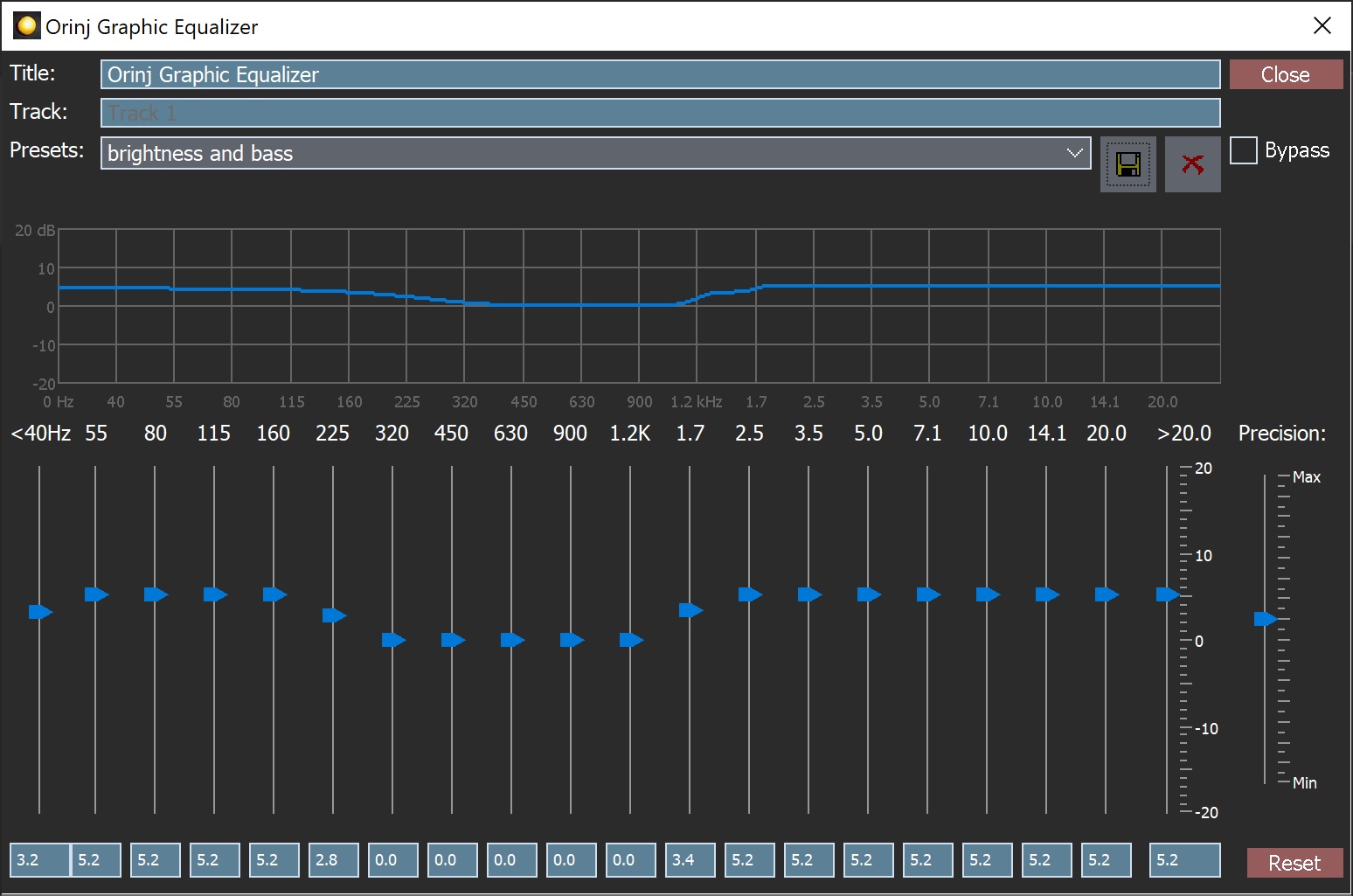
When this dialog becomes visible, the Orinj Graphic Equalizer effect has been added. Adjust the parameters of the equalizer and click on Close. The parameters of the effect are described below.
Orinj Graphic Equalizer parameters
See Orinj Effects for an explanation of the Title, Track, Presets, and Bypass controls. The remaining Orinj Graphic Equalizer controls are described below:
- Frequency band gains: Use these controls – the boxes and sliders – to set the gains of the twenty frequency bands of the equalizer. The gains are measured in decibels and can be between -20 dB and 20 dB.
- Precision: Use this slider to define the precision of the equalizer. Larger precision means better separation of frequency bands, but also requires more computational resources (i.e., the effect will be slower).
- Reset: Click on this button to set the gains of all equalizer bands to zero.
See Orinj Effects for additional notes on: where Orinj effects can be used, using boxes and sliders that impact the same parameter (such as the boxes and sliders for the gains), applying effects to mono and stereo waves, and using effects during playback. See Orinj Working with effects for additional information on creating, modifying, moving, and removing effects.

Add new comment