Orinj version 9.0.0
Each track in the loop building view is equipped with a track control panel. This panel is to the left of the track.

Track title
The title of the track is at the top (e.g., "Track 1" in the picture above). To change it, type a new one here. The track titles help you to organize your loop. For example, you can enter "Kick drum".
Volume controls
Use the volume control – the box and the knob –to change the volume of the track in the loop mix. You can type a new volume, drag the knob up or down, or use the up and down arrow keys on the box or the knob.
You can also click on Track and then on Volume in the Orinj menu. You will see the following dialog.
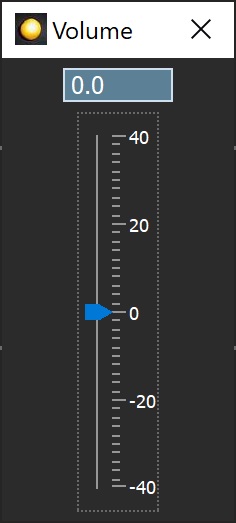
Use the box and the slider in this dialog to change the volume and close the dialog or press ENTER when done.
The volume is between -40 dB and +40 dB.
Pan controls
Use the pan controls – the box and the knob – to change the pan of the track in the loop mix. You can type a new pan, drag the knob up or down, or use the up and down arrow keys on the box or the knob.
You can also click on Track and then on Pan in the Orinj menu. You will see the following dialog.
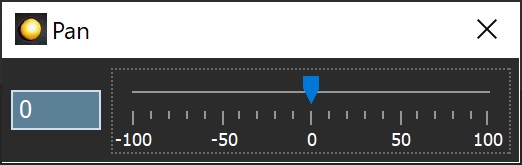
Use the box and the slider in this dialog to change the pan and close the dialog or press ENTER when done.
The pan is between -100 and +100. A negative pan means panning to the left. A positive pan means panning to the right. A pan of -100 is left channel only and a pan of +100 is right channel only.
Panning in Orinj is linear. A pan of +25 means that the gain in the right channel is 1.25 (4.5 dB) and the gain in the left channel is 0.75 (-5.75 dB).
Orinj samples are usually mono samples. However, all sound processing in Orinj is stereo. Mono sound is converted to stereo sound during mixing and playback, and you can therefore also change the pan of mono sounds.
Mute button
Use the mute button to mute a track. You will not hear the muted track during playback.
You can also click on Track and then on Mute in the Orinj menu.
Solo button
Use the solo button to solo a track. When a track is soloed, all other tracks become muted and will not be heard during playback, unless soloed as well.
You can also click on Track and then on Solo in the Orinj menu.
Add new comment