Orinj version 9.0.0
The loop building view contains and controls your drum loops. These are short sound pieces. They are called loops, because they can be mixed in a way that allows placing multiple repetitions of the same piece one after the other, as if the piece is looped several times.
Loops are created by choosing and ordering wave samples, usually containing drums.
The loop building view is shown on the picture below. If you are looking at another view, click on View and then on Loop Building View in the menu or click on the loop building view button ( ) of the view toolbar.
) of the view toolbar.
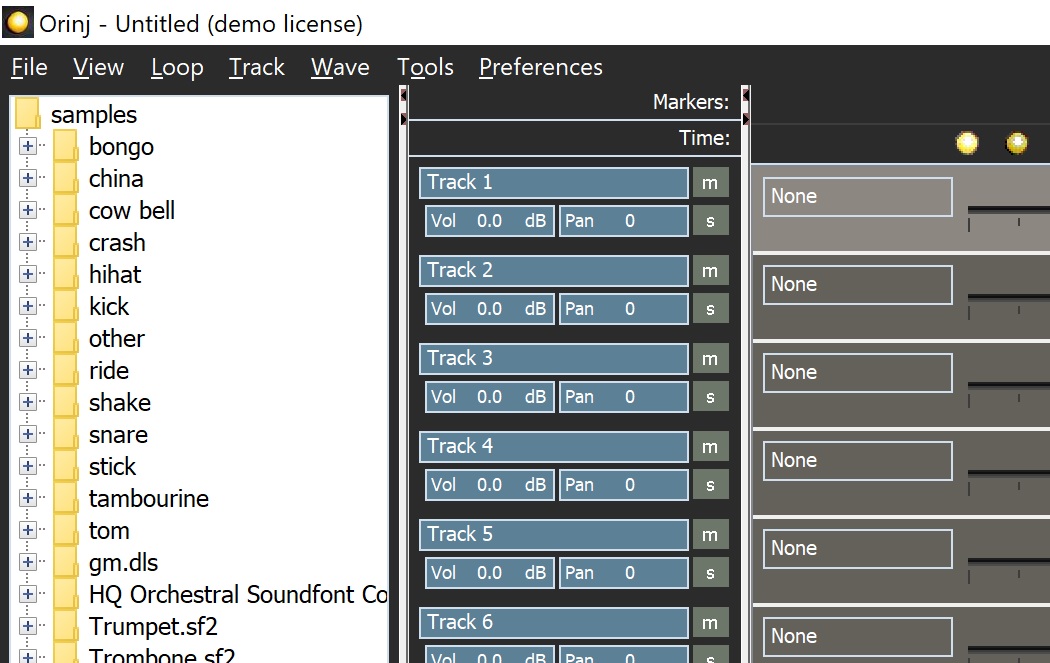
Functionality
The following are examples of things you can do in the view.
- You can drag and drop samples onto tracks.
- You can open the existing loops provided with the Orinj installation. You can modify these loops.
- You can mix loops into wave files, which you can then insert into your multitrack session. (You can also insert loops directly into your session).
- You can play and stop playback.
- You can mute tracks, solo tracks, and change the volume and pan of tracks. You can reorder tracks.
Working with loops in the session
Usually, you will make loops that will become part of your session. You can add these loops to the session as they are. You can also mix these loops to wave files and then include them in the session.
- If you add loop files to your session, you can edit it in this loop building view. Changes that you make in this view will be reflected in your session.
- If you add loops that are mixed to wave files into your session, you cannot change the loops in the same way. You cannot, for example, add, remove, or move hits.
Loop building menu
See Orinj Loop building menu. The menu is at the top of Orinj. It contains the commands that allow you to perform the tasks listed above.
Marker line and time line
The following are the two panels under the menu.
- The marker line allows you to add markers at various points in your loop with comments about that loop.
- The time line allows to figure out where you are in the loop during playback.
Wave sample tree
The tree in the left portion of Orinj shows the folders and samples in the "../samples/" folder of the Orinj installation. You can drag these samples and instruments to any of the loop tracks in the right portion of Orinj.
Tracks
The tracks take the largest portion of the view, under the time line. The actual tracks to the right display the loop hits. They show what wave sample is used for the track hits and where hits are in the loop. In the picture below, the track uses the wave sample for a Yamaha 14x10 inch snare and the snare is hit on the 2 and 4 of a 4/4 loop (with ticks shown at every 1/8 note).

Each track comes with a track control panel, located to the left of the track. The track control panel helps in controlling the track in the overall mix. You can use this panel to change the title, volume, and pan of the track and to solo or mute the track.
Standard toolbars and panels
The following toolbars and panels exist in all views of Orinj.
- The buttons of the player toolbar allow you to play, stop, pause, record, rewind, and fast forward.
- The buttons of the zoom toolbar allow you to zoom in and out of your session or file. (There is no zooming in the loop building view).
- The current time panel shows the current time (during playback).
- The buttons of the view toolbar allow you to switch between the views of Orinj.
- The buttons of the pointer toolbar allow you to select the mouse pointers for various operations. Some pointers help you move objects, while others are designed for selection and drawing. (This toolbar is not used in the loop building view).
At the bottom of Orinj, you can see the CPU usage bar (the label "CPU: 0%"). During playback and recording, this bar shows you how strenuous playback and recording are on your computer.
Add new comment