Orinj version 9.0.0
The channel control panel in the Orinj MIDI roll view lists the sixteen standard MIDI channels. The following is the MIDI channel control panel.
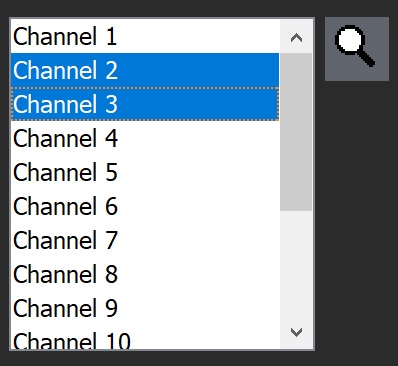
Channels in MIDI
MIDI uses 16 channels to play notes and handle controls. For example, a MIDI sequence can include a message to a MIDI device telling the device to select some instrument for a specific channel. It can then tell the device to set the volume and pan on that same channel, start playing a note, and then stop playing the note.
Orinj works similarly. When you choose instruments and create notes, these will be assigned to one of the 16 MIDI channels.
Channel assignment in Orinj
A MIDI sequence can contain multiple instruments, volume controls, and pan controls for one and the same channel. To simplify the experience of the user, Orinj uses only one instrument, volume, and pan per channel.
If you select one of the instruments and then add a note, Orinj will check if that instrument is already selected on one of the channels.
- If some channel already uses that instrument, the note will be added to that channel.
- If there is no channel with that instruments, Orinj will choose the first available channel and will add both the instrument and the note to that channel.
In the picture above, the instrument Pick Bass is placed on channel 1. Any notes that play the pick bass will also be placed on channel 1.
Channel 10 (counting from 1) in MIDI is typically reserved for percussion instruments. If Orinj recognizes the instrument as a percussion instrument, it will be placed on that channel.
Using the MIDI channel control panel
Click on the Show button ( ) to show notes for only the channels that are selected. Notes on other MIDI channels will remain in your MIDI file but will not be visible. The show all channels, either select all channels or click on the Show button again.
) to show notes for only the channels that are selected. Notes on other MIDI channels will remain in your MIDI file but will not be visible. The show all channels, either select all channels or click on the Show button again.
Click on the Channel Properties button ( ) to see or change the instrument, volume, and pan for the selected channel. You will see the following dialog.
) to see or change the instrument, volume, and pan for the selected channel. You will see the following dialog.
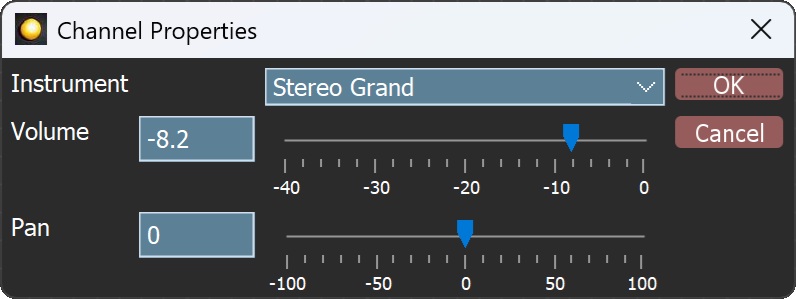
Choose an instrument, set the volume and pan, and click OK.
You can select more than one channel to change the volume and pan of several channels.
Not all instruments can play all notes. This depends on the SoundFont (SF2) file that you chose for your MIDI file. If a channel already has notes and you change the instrument on that channel, you may get a message that some of the notes cannot be played by the new instrument.
Add new comment