Orinj version 9.0.0
The MIDI roll view allows you to create MIDI files. With MIDI, you can create sound pieces for instruments that you do not have or cannot play. MIDI files can be inserted in your session or converted to wave and then inserted into your session.
The MIDI roll view is shown below. To see this view, click on View and then on MIDI Roll View in the menu or click on the MIDI roll view button ( ) of the view toolbar.
) of the view toolbar.
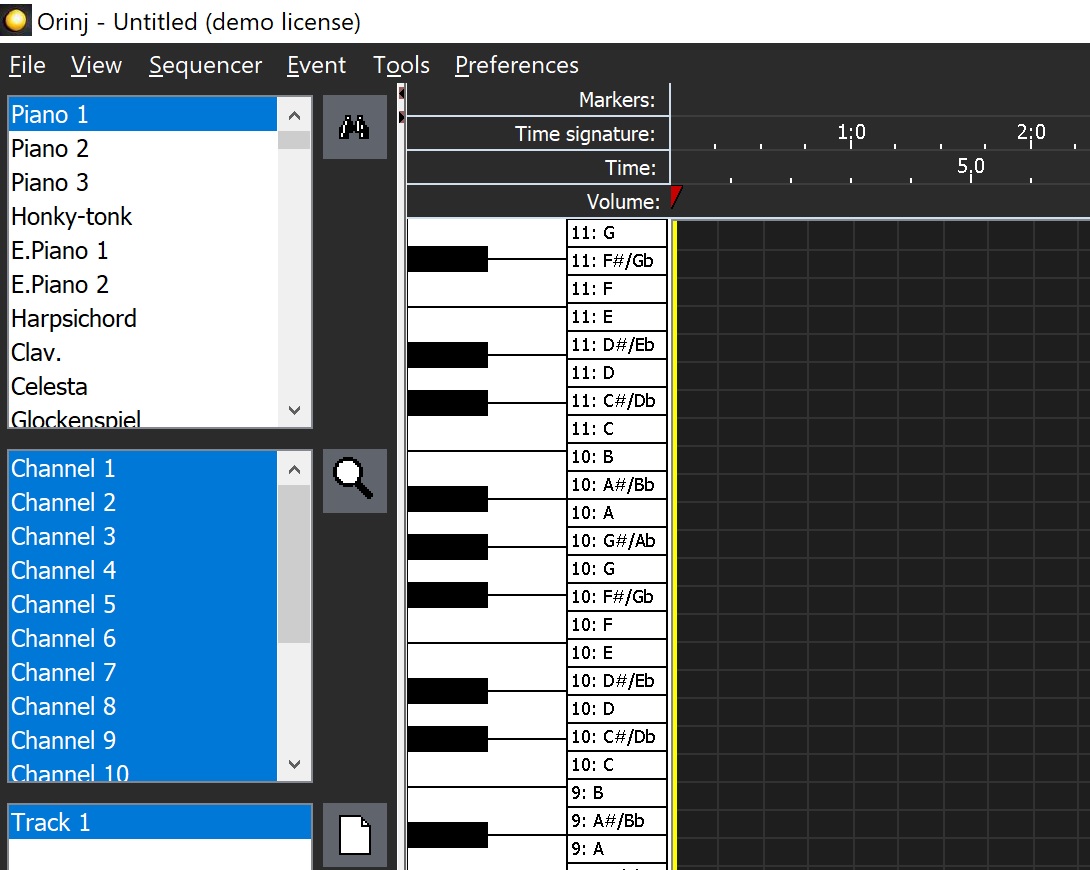
Functionality
The following are examples of things you can do in the view:
- You can load SoundFont (SF2) files with instrument samples.
- You can build MIDI files by drawing the notes that these files should play. You can draw notes for any of the instruments in the loaded SF2 file.
- You can play, stop, fast forward, and rewind your MIDI file.
- You can convert MIDI files into wave files.
- You can zoom in or out.
The MIDI roll view shows all MIDI files included in your multitrack session in addition to any other MIDI that you may have opened.
If you make changes in this view to the MIDI files included in your session, these changes will automatically be reflected in the corresponding MIDI files in the session.
MIDI roll menu
See Orinj MIDI roll menu. The menu is at the top of Orinj. It contains the commands that allow you to perform the tasks above.
Marker line, time line, and time signature line
These are the three panels under the menu.
- Use the marker line to add markers at various points in your MIDI file with comments about your file. (Markers are treated as a standard MIDI market meta messages.)
- Use the time line to figure out where in your MIDI file you are (at what time position).
- Use the time signature line to similarly figure out where in your MIDI file you are (in terms of measures and beats).
MIDI track
The MIDI track takes the largest portion of the view, under the MIDI control line. Use this track to draw the notes of your MIDI file.
There is a piano roll to the left of the track. Use the piano to test the notes that you will draw on the track.
MIDI instrument and channel control panels
These are to the left of the MIDI track.
- Use the instrument control panel to select the instrument that will be played by the piano roll to the left of the MIDI track and that will be used for the notes you draw on the MIDI track. You can use more than one instrument on the track.
- Use the channel control panel to select which channels to show in the MIDI track and to adjust channel controls (instrument, volume, and pan).
Cursor
The vertical yellow line running through the MIDI track is the play cursor. This play cursor shows you where you are in your MIDI file. If you play your MIDI file, playback will start from the play cursor. The play cursor will move with the playback so that the notes being played will be the notes right under the play cursor.
Standard toolbars and panels
The following toolbars and panels are in all views of Orinj.
- Use the player toolbar to play, stop, pause, rewind, and fast forward.
- Use the zoom toolbar to zoom in and out of your file.
- Use the current time panel to see the current time (the position of the play cursor).
- Use the view toolbar to switch between the views of Orinj.
- Use the pointer toolbar to select the mouse pointers for various operations. Some pointers help you move objects, while others are designed for selection and drawing.
At the bottom of Orinj, you can see the label "CPU: 0%". This is the CPU usage bar. During playback, this bar shows you how strenuous playback and recording are on your computer.
Add new comment