Orinj version 9.0.0
The leftmost panel in the single wave view contains several controls for the current wave.
Volume control
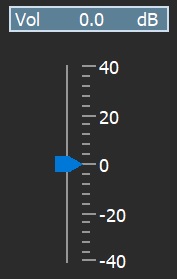
Use the volume control to adjust the volume of the wave during playback. You can type the volume at the top, or you can adjust the slider.
If this wave is also used in the multitrack session view, its volume in the multitrack session will not change.
Pan control
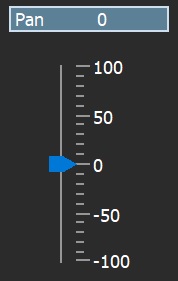
Use the pan control to adjust the pan of the wave during playback. You can type the pan at the top, or you can adjust the slider.
These controls do not change the pan of the wave in the multitrack session if this wave is also used in the session.
A negative pan means panning to the left. A positive pan means panning to the right. A pan of -100 is left channel only and a pan of +100 is right channel only.
Panning in Orinj is linear. A pan of +25 means that a gain in the right channel of 1.25 (4.5 dB) and a gain in the left channel of 0.75 (-5.75 dB).
All sound processing in Orinj is stereo. Mono sound is converted to stereo sound during mixing and playback, and you can adjust the pan of mono waves as well as stereo waves.
VU meter
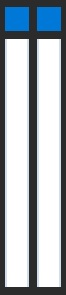
The VU meter monitors the output gain when playing the wave. If the wave clips, the top buttons of the meter will "light up". Click on them to return them to their normal state.
Output device button
Click on the output device button ( ) to select the output device that will play the wave. You will see the following dialog.
) to select the output device that will play the wave. You will see the following dialog.
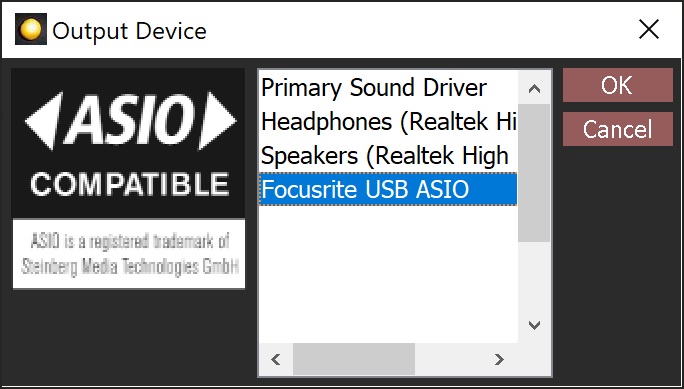
Select an output device in this dialog and click OK. (The "Primary Sound Driver" is usually the device selected as the default one in your operating system).
Effect controls
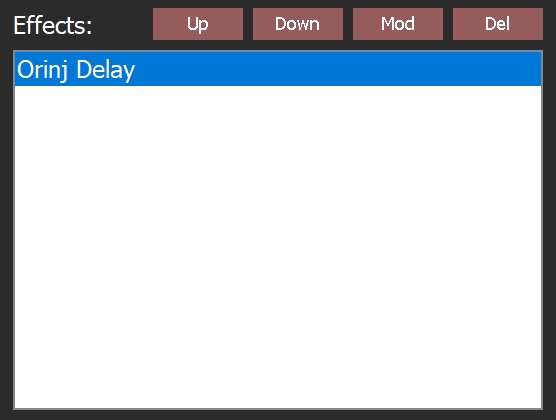
The effects that are applied to your wave will be listed here.
- To move an effect up in the order of effects, select it and click on the Up button. You can also click on Effect and then on Move Up in the Orinj menu.
- To move an effect down in the order of effects, select it and click on the Down button. You can also click on Effect and then on Move Down in the Orinj menu.
- To remove an effect, select it and click on the Remove button. You can also click on Effect and then on Remove in the Orinj menu.
- To change the parameters of an effect, select it and click on the Modify button or click on Effect and then on Modify in the Orinj menu. You will see a dialog with parameters specific to the effect that you want to change.
To add effects, use the commands under Effect in the Orinj menu.
As with the rest of the controls in this panel, the effects are only applied to this wave and do not affect the multitrack session.
Automations
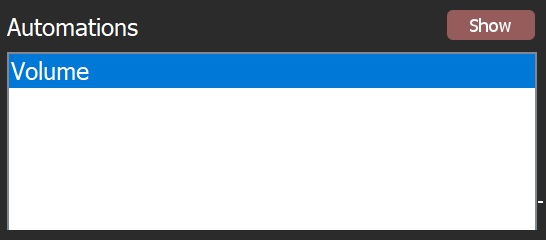
The automations – volume, pan, and effect automations – used on the wave are shown here.
Click on the Show button to show the automation envelope over the wave.
If an automation is selected in this box and visible over the wave, the Show button will be renamed to Hide. Click on the Hide button to hide the automation. The automation will remain active when hidden.
Right-click on the corresponding controls to add or remove automations. For example, right-click on the volume controls to add or remove volume automations.
Peak amplitude scale
If you open a wave file in the single wave view, the track control panel will show the peak amplitude of the wave in decibels. The decibel scale is next to the right border of the track control panel, to the left of the wave. There will be one scale for mono waves and two scales for stereo waves.
Add new comment