Orinj version 9.0.0

Orinj VST support includes the processing of sampled audio data through VST audio processors designed for sampled audio data. Examples of VST plugins that are processors include VST effects, such effects: reverbs, compressors, delays, and so on. These VST effects take incoming audio and apply some changes to that audio before sending it to output.
Orinj VST support does not include VST MIDI instruments. In addition, Orinj does not support messages between the VST effects and their graphic controllers (windows) and some VST audio effects may not allow all of their functionality.
Other VST plugins are more complex. An auto tuner, for example, may require preliminary analysis of the audio before it can be applied and may need to know when playback starts and stops. The current version of Orinj does not fully support these plugins.
System requirements
On Windows, VST in Orinj requires the Microsoft Visual C++ Redistributable packages. These are available from Microsoft and likely already installed.
VST version
Orinj supports VST3 bundles. This means that Orinj can load VST effects from files with the extension VST3. Orinj does not support VST2 effects.
Use VST effects
While loading VST effects is different than loading the stock Orinj effects, changing, removing and otherwise working with VST effects is the same. See Orinj Working with effects for more information. The following shows how to load a VST effect.
- Click on Effect and then on VST in the menu.
- You will see the following dialog.
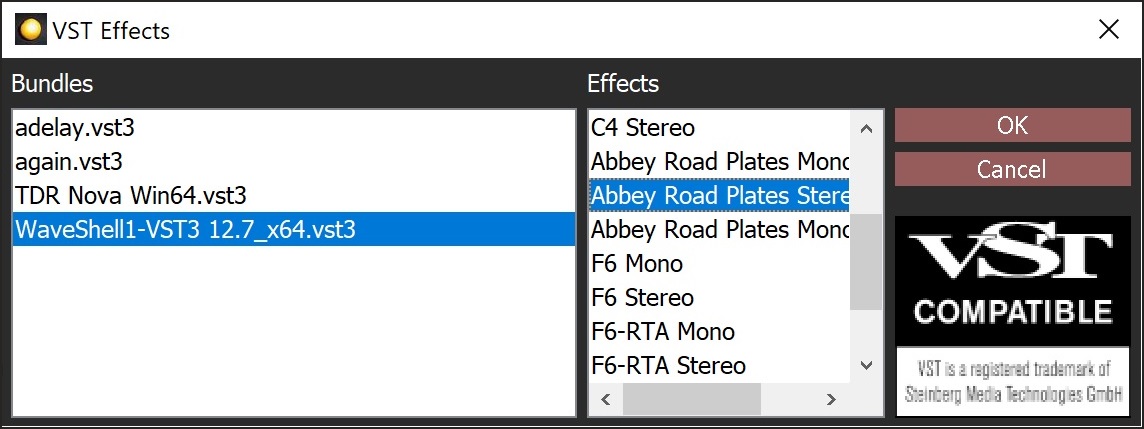
- Click on the Add button to import VST bundles. Browse to a vst3 bundle and open it.
- Click on the Remove button to remove a VST bundle from this dialog. The bundle will remain on your computer.
- Use the Up and Down buttons to move bundles up and down in the box on the left.
- Select a bundle in the box on the left to see the VST processors that are in it. These effects will be displayed on the right.
- Select an effect on the right and click OK to add the effect to your current track.
Continue working with the effect as described in Orinj Working with effects.
Add new comment