Orinj version 9.0.0
Loop hits are single shot wave files and usually drum samples. In the loop building view, you can arrange these hits to prepare sampled loops.
Add hits to a track
First, choose a sample for the hit. Browse through the tree on the left. Click on a sample and drag it to a track. The sample name will show up in the track.
To add a hit that will play the sample, double-click on the track. The hit will be added where you clicked.
Move hits in a track
To move a hit, click on it and drag it.
The vertical notches in the loop track are the beats of the loop. When you drag the hit, it will snap at these beats and so you can place hits precisely on beats. You can also place hits not on beats.
If you want to position the hit more precisely, click on Wave and then on Hit Position in the Orinj menu. You will get the following dialog.
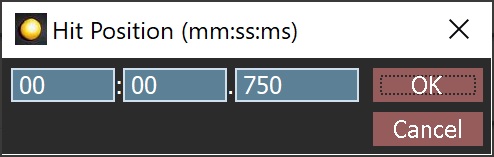
Specify the time of the hit in the dialog and click on OK.
You can also right-click on the hit and click on Hit Position in the popup menu.
Remove hits from a track
To remove a hit, double-click on it.
You can also right-click on the hit and click on Hit Remove in the popup menu.
Add new comment