Orinj version 9.0.0
The Orinj Delay produces one delayed and decayed repetition of the original signal.
Examples of the Orinj Delay
The following sound sample contains three passes over the same short guitar motive. The first pass is as recorded, without а delay. The second pass uses the same short delay in both channels (40 ms delay, 60% decay). The third pass uses different short delays in both channels (40 ms delay and 60% decay in the left channel, 60 ms delay and 40% decay in the right channel).
Click to play this example with a short delay.
The following sound sample contains two passes over a different guitar motive. The first pass is as recorded, without the delay. The second pass uses different long delays in the left and right channels (400 ms delay and 80% decay in the left channel, 800 ms delay and 60% decay in the right channel).
Click to play this example with a long delay.
Using the Orinj Delay
The Orinj Delay can be added to tracks, auxiliary channels, and the master channel in the multitrack session view and to waves in the single wave view.
- To add the effect to a track or an auxiliary channel in the session, first click on the track or auxiliary channel to select it. Click on Effect, Delay, and then on Orinj Delay in the menu.
- To add the effect to the master channel in the session, click on Track and then on Master Channel in the menu. In the master channel dialog, click on the Add button.
- To add the effect to a wave in the single wave view, click on Effect, Delay, and then on Orinj Delay in the menu.
You will see the following dialog.
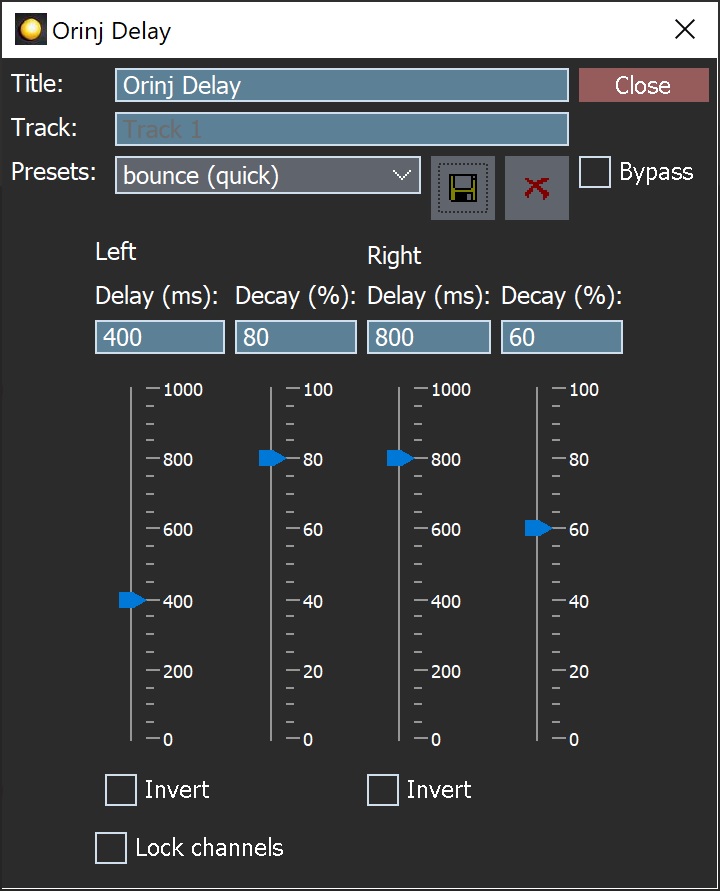
When this dialog becomes visible, the Orinj Delay effect has been added. Adjust the parameters of the delay in the dialog and click Close.
Orinj Delay parameters
See Orinj Effects for an explanation of the Title, Track, and Presets controls. The remaining Orinj Delay controls are described below:
- Left channel delay: Use these controls – the box and the slider – to set the delay between the original signal and the delayed signal in the left channel. The delay is in milliseconds (ms) and can be between 0 ms and 1000 ms (1 second).
- Left channel decay: Use these controls – the box and the slider – to set the decay of the delayed signal in the left channel. The decay is between 0% and 100%, where 100% means no decay (the delayed signal is of the same amplitude as the original signal) and 0% means complete decay (the amplitude of the delayed signal is zero).
- Left channel invert: Click on this checkbox to invert the phase of the delayed signal in the left channel.
- Right channel delay: Use these controls – the box and the slider – to set the delay between the original signal and the delayed signal in the right channel. The delay is in milliseconds and can be between 0 ms and 1000 ms.
- Right channel decay: Use these controls – the box and the slider – to set the decay of the delayed signal in the right channel. The decay is in percent and can be between 0 percent and 100 percent.
- Right channel invert: Click on this checkbox to invert the phase of the delayed signal in the right channel.
- Dry mix: Use these controls – the box and the slider – to set the amplitude of the original signal in the output. The dry mix is measured in percent and can be between 0 percent and 100 percent.
- Wet mix: Use these controls – the box and the slider – to set the amplitude of the delayed repetition in the output. The wet mix is measured in percent and can be between 0 percent and 100 percent.
See Orinj Еffects for additional notes on: where Orinj effects can be used, using boxes and sliders that impact the same parameter (such as the box and slider for the left channel delay), applying effects to mono and stereo waves, and using effects during playback. See Orinj Working with effects for additional information on creating, modifying, moving and removing effects. See Delay effect for additional information on the different types of delay effects in audio processing.
Automations
The Orinj Delay offers the following automations.
- Left delay: This automation adds or subtracts up to 1000 ms from the left channel delay.
- Left decay: This automation adds or subtracts up to 100% from the left channel decay.
- Right delay: This automation adds or subtracts up to 1000 ms from the right channel delay.
- Right decay: This automation adds or subtracts up to 100% from the right channel decay.
- Dry mix: This automation adds or subtracts up to 100% from the amplitude of the original signal in the output.
- Wet mix: This automation adds or subtracts up to 100% from the amplitude of the delayed repetition in the output.
Right-click on the corresponding controls to add or remove automations.

Add new comment