Orinj version 9.0.0
The Orinj Gain is a simple effect that changes the magnitude of the signal.
The built-in gain controls in Orinj apply gain after other effects (see Orinj Mix order). The Orinj Gain effect is a way to apply gain to the signal at the beginning of the mix workflow before other effects.
Using the Orinj Gain
The Orinj Gain can be added to tracks, auxiliary channels, and the master channel in the multitrack session view and to waves in the single wave view.
- To add the effect to a track in the session, first click on the track to select it. Click on Effect, Dynamics, and then on Orinj Gain in the menu.
- To add the effect to an auxiliary channel in the session, click on Track, then Groups / Aux Channels, and then on Aux Channel Controls in the menu. In the auxiliary channel control dialog, click on the Add button.
- To add the effect to the master channel in the session, click on Track and then on Master Channel in the menu. In the master channel dialog, click on the Add button.
- To add the effect to a wave in the single wave view, click on Effect, Dynamics, and then on Orinj Gain in the menu.
You will see the following dialog.
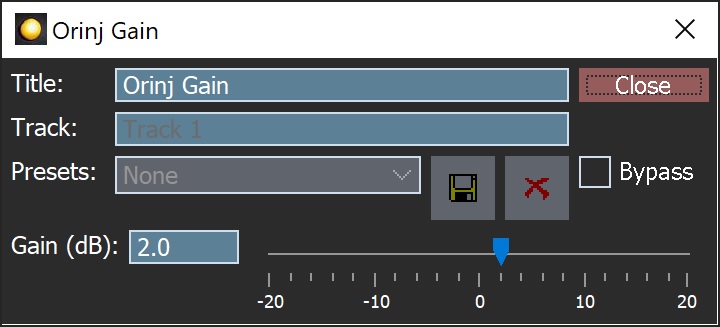
When this dialog becomes visible, the Orinj Gain effect has been added. Adjust the gain in the dialog above and click Close.
Orinj Gain parameters
See Orinj Effects for an explanation of the Title, Track, Presets, and Bypass. There is only one other parameter:
- Gain: Use these controls – the box and the slider – to set the gain. The gain is specified in decibels (dB) and can be between -20 dB and 20 dB.
See Orinj Effects for additional notes on: where Orinj effects can be used, using boxes and sliders that impact the same parameter (such as the box and slider for the gain), applying effects to mono and stereo waves, and using effects during playback. See Orinj Working with effects for additional information on creating, modifying, moving and removing effects.
Automations
The Orinj Gain offers the following automations.
- Gain: This automation adds or subtracts up to 20 dB from the gain.
Right-click on the corresponding controls to add or remove automations.
Add new comment