Orinj version 9.0.0
The Orinj Wah wah is a standard wah wah effect. It imitates the sound of the syllable "wah" by adding gain to an interval of high frequencies and gradually, but quickly shifting this interval down the frequency spectrum to mid and then low frequencies and then back up to high frequencies. This wah wah uses a band pass filter with a nonlinear phase response.
An example of the Orinj Wah Wah
The following sound sample contains two repetitions of an electric guitar riff. The first repetition is as recorded, without a wah wah. The second repetition uses a wah wah with the following parameters: attack of 100 ms, sustain down of 150 ms, release of 100 ms, sustain up of 150 ms, offset of -1000 ms, a top frequency of 1000 Hz, a bottom frequency of 250 Hz, and a filter of width 200 Hz. The combination of attack, release, and sustains was chosen so that the wah wah completes a cycle in 500 ms, which is approximately the tempo of the riff. The top and bottom frequencies were chosen for a frequency interval that contains most of the riff energy. The filter width was set to be narrow, so that the wah wah is more pronounced given the narrow frequency interval specified by the top and bottom parameters. The offset was not considered. In a song, it can be set to match the needs of the song. Note that the Orinj wah wah combines the original signal with an equalized signal. The dry mix of the effect was lowered from 100% to 50%, so that the wet, equalized signal and the wah wah are more pronounced.
Click to play this example with a wah wah.
Using the Orinj Wah wah
The Orinj Wah wah can be added to tracks, auxiliary channels, and the master channel in the multitrack session view and to waves in the single wave view.
- To add the effect to a track or an auxiliary channel in the session, first click on the track or auxiliary channel to select it. Click on Effect, Equalization, and then on Orinj Wah Wah in the menu.
- To add the effect to the master channel in the session, click on Track and then on Master Channel in the menu. In the master channel dialog, click on the Add button.
- To add the effect to a wave in the single wave view, click on Effect, Equalization, and then on Orinj Wah Wah in the menu.
You will see the following dialog with two tabs.
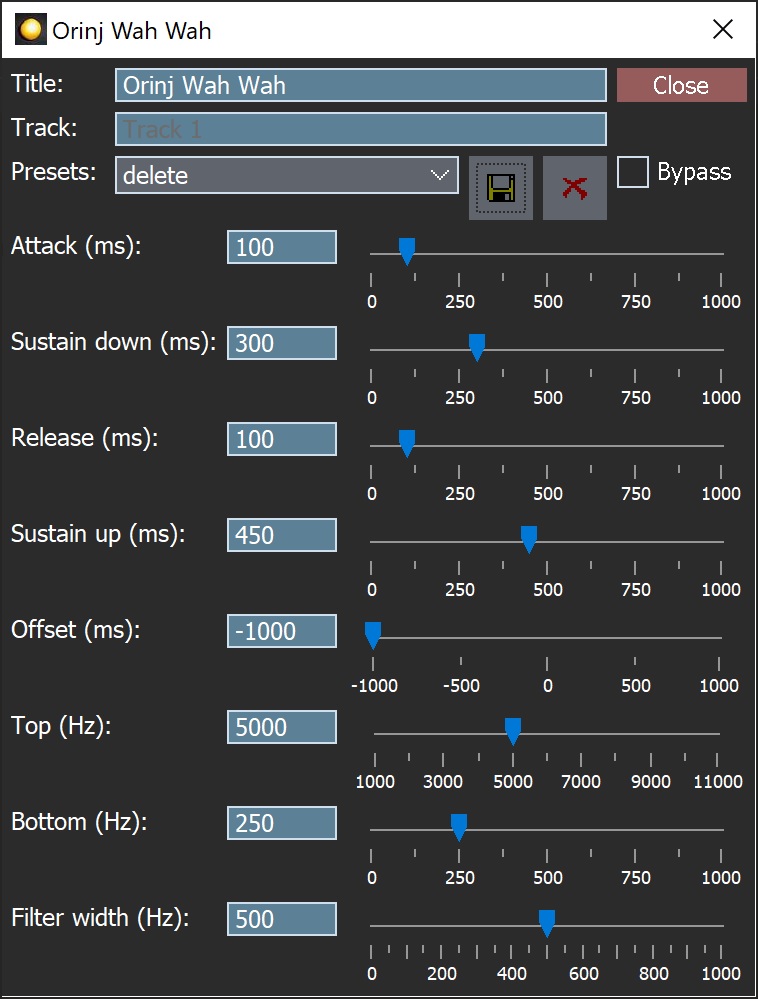
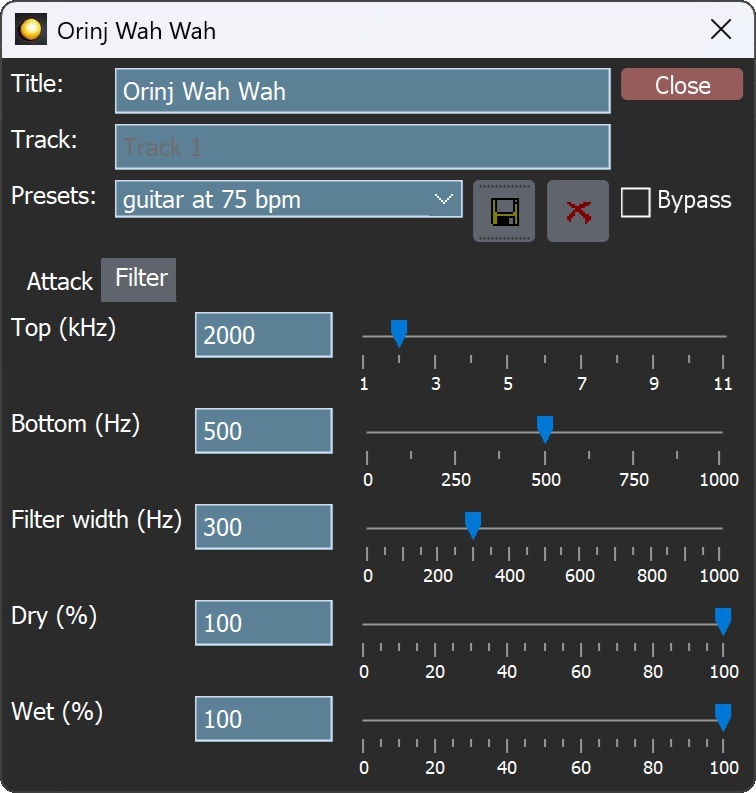
When the dialog becomes visible, the wah wah has been added. Adjust the wah wah parameters in the dialog and click on Close. The parameters of the Orinj Wah wah are described below.
Orinj Wah wah parameters
See Orinj Effects for notes on the Title, Track, Presets, and Bypass controls. The remaining Orinj Wah wah controls are as follows.
- Attack: Use these controls – the box and the slider – to set the attack of the wah wah. The attack is the amount of time for the wah wah to roll from high to low frequencies. It is measured in milliseconds and can be between 0 ms and 1000 ms.
- Sustain down: Use these controls – the box and the slider – to set the amount of time the wah wah filter spends at the low frequencies. This time is measured in milliseconds and can be between 0 ms and 1000 ms.
- Release: Use these controls – the box and the slider – to set the release of the wah wah. The release is the amount of time for the wah wah to roll from low to high frequencies. It is measured in milliseconds and can be between 0 ms and 1000 ms.
- Sustain up: Use these controls – the box and the slider – to set the amount of time the wah wah filter spends at the high frequencies. This time is measured in milliseconds and can be between 0 ms and 1000 ms.
- Offset: Use these controls – the box and the slider – to set the time offset between the beginning of the wah wah attack and the beginning of the track or wave. This time is measured in milliseconds and can be between -1000 ms (wah wah to the left) and 1000 ms (wah wah to the right). This control is provided as the beginning of the song (the time from the beginning of the session to the first beat of the song) may not correspond to a whole number of wah wah cycles (attack plus sustain down plus release plus sustain up), and because the user may not want the wah wah attack to happen exactly on the beat.
- Top: Use these controls – the box and the slider – to set the frequency, at which the wah wah attack will begin. This frequency is measured in Hz and can be between 1000 Hz and 11000 Hz.
- Bottom: Use these controls – the box and the slider – to set the frequency, at which the wah wah attack will stop. This frequency is measured in Hz and can be between 0 Hz and 1000 Hz.
- Filter width: Use these controls – the box and the slider – to set the width of the frequency interval affected by the wah wah. This is the width of the interval, to which the wah wah introduces gain, at high frequencies first and then mid and low frequencies. It is measured in Hz and can be between 0 Hz and 1000 Hz.
- Dry: Use these controls – the box and the slider – to set the amplitude of the original signal in the output. The dry mix is measured in percent and can be between 0 and 100 percent.
- Wet: Use these controls – the box and the slider – to set the amplitude of the filtered signal in the output. The wet mix is measured in percent and can be between 0 and 100 percent.
The sum of the attack, sustain down, release, and sustain up times of this wah wah is the total wah wah time. For example, if the attack, sustain down, release, and sustain up are each 100 ms, then the wah wah will repeat every 400 ms and its rate (LFO rate) will be 1/0.4 = 2.5 Hz.
The top and bottom frequencies will usually be set to the top and bottom of the range of the recorded instrument. For example, this wah wah may be most pronounced for an acoustic guitar recording if the top and bottom are set at around 2000 Hz and 500 Hz respectively.
This wah wah may be less pronounced with very narrow filter width (e.g., less than 100 Hz) or very wide filter width (e.g., over 700 Hz).
See Orinj Effects for additional notes on: where Orinj effects can be used, using boxes and sliders that impact the same parameter (such as the box and slider for the wah wah attack), applying effects to mono and stereo waves, and using effects during playback. See Orinj Working with effects for additional information on creating, modifying, moving, and removing effects. See Wah wah for additional information on the wah wah in audio processing.
Automations
The Orinj Wah wah offers the following automations.
- Attack: This automation adds or subtracts up to 1000 ms from the attack.
- Sustain down: This automation adds or subtracts up to 1000 ms from the sustain down.
- Release: This automation adds or subtracts up to 1000 ms from the release.
- Sustain up: This automation adds or subtracts up to 1000 ms from the sustain up.
- Offset: This automation adds or subtracts up to 1000 ms from the offset.
- Top: This automation adds or subtracts up to 11 kHz from the top filter position.
- Bottom: This automation adds or subtracts up to 1000 Hz from the bottom filter position.
- Filter width: This automation adds or subtracts up to 1000 Hz from the filter width.
- Dry mix: This automation adds or subtracts up to 100 percent from the dry mix.
- Wet mix: This automation adds or subtracts up to 100 percent from the wet mix.
Right-click on the corresponding controls to add or remove automations.

Add new comment