Orinj version 9.0.0
The Orinj Aural exciter introduces harmonics in the high frequencies of the signal. It uses a linear phase high pass filter to separate high frequencies and applies distortion to these high frequencies. The distorted high frequencies are combined with the original signal.
An example of the Orinj Aural Exciter
The following sound sample contains two repetitions of a short acoustic guitar riff. The first repetition is as recorded, without the aural exciter. The second repetition uses an aural exciter where the frequencies above 600 Hz are distorted with a soft clip distortion above -35 dB. This is a heavier aural exciter than may be practical, but it is an audible one for the purposes of this example.
Click to play this example with an aural exciter.
Using the Orinj Aural exciter
The Orinj Aural exciter can be added to tracks, auxiliary channels, and the master channel in the multitrack session view and waves in the single wave view.
- To add the effect to a track or an auxiliary channel in the session, first click on the track or auxiliary channel to select it. Click on Effect, Dynamics, and then on Orinj Aural Exciter in the menu.
- To add the effect to the master channel in the session, click on Track and then on Master Channel in the menu. In the master channel dialog, click on the Add button.
- To add the effect to a wave in the single wave view, click on Effect, Dynamics, and then on Orinj Aural Exciter in the menu.
You will see the following dialog.
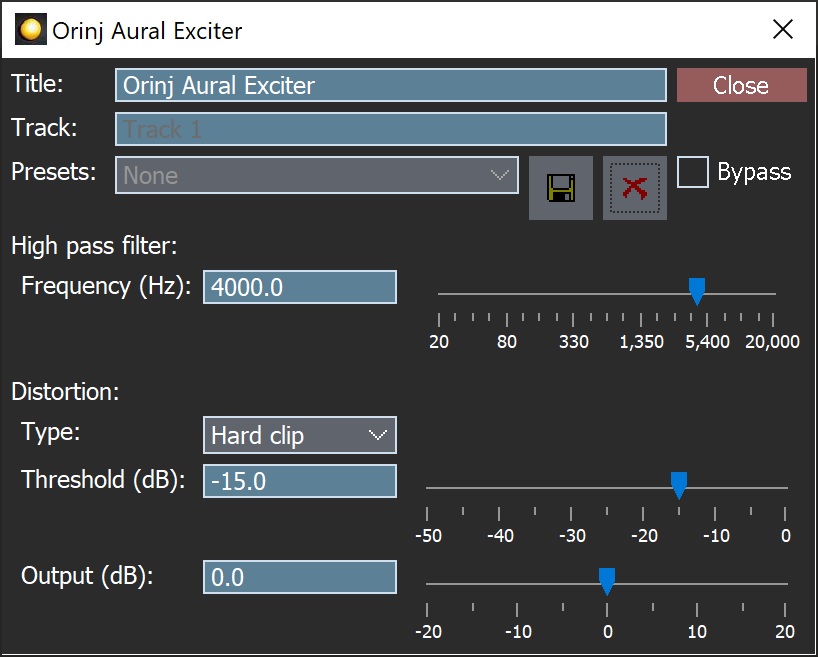
When this dialog becomes visible, the Orinj Aural exciter effect has been added. Adjust the parameters of the aural exciter in the dialog above and click Close.
Orinj Aural exciter parameters
See Orinj Effects for an explanation of the Title, Track, Presets, and Bypass controls. The remaining Orinj Aural exciter controls are described below:
- High pass filter frequency: Use these controls – the box and the slider – to set the frequency of the high pass filter. The aural exciter distortion will apply to frequencies above this one. Frequencies below this one will remain unchanged. The frequency is specified in Hertz (Hz) and can be between 20 Hz and 20000 Hz.
- Distortion: Use this drop-down box to set the type of distortion – hard clip, soft clip, no clip, warm, and warmer (see Distortion). The first three types of distortion introduce mostly odd order harmonics in the signal. The "warm" distortion introduces both odd and even order harmonics. The "warmer" distortion introduces only even order harmonics, except for the first odd order harmonic.
- Threshold: Use these controls – the box and the slider – to set the threshold, above which the distortion will change the signal. The threshold is measured in decibels and can be between -50 dB and 0 dB.
- Dry mix: Use these controls – the box and the slider – to set the amplitude of the original signal in the aural exciter output. The dry mix is measured in percent and can be between 0% (no original signal) to 100% (the original signal included at its full amplitude).
- Wet mix: Use these controls – the box and the slider – to set the amplitude of the signal after the high pass filter and distortion. The wet mix is measured in percent and can be between 0% (no processed signal) to 100% (the processed signal included at its full amplitude).
See Orinj Effects for additional notes on: where Orinj effects can be used, using boxes and sliders that impact the same parameter (such as the box and slider for the frequency), applying effects to mono and stereo waves, and using effects during playback. See Orinj Working with effects for additional information on creating, modifying, moving, removing, and processing effects.
Automations
The Orinj Aural exciter can automate the following parameters.
- High pass filter frequency: This automation adds or subtracts up to 20 kHz from the cutoff frequency of the high pass filter.
- Threshold: This automation adds or subtracts up to 50 dB from the distortion threshold.
- Dry mix: This automation adds or subtracts up to 100% from the dry mix.
- Wet mix: This automation adds or subtracts up to 100% from the wet mix.
Right-click on the corresponding controls to add or remove automations.

Add new comment