Orinj version 9.0.0
The Orinj Echo is a delay with feedback. It repeats the signal several times with increasing delay and decay. Each successive repetition later than the previous one and with smaller amplitude. The delay and decay between each two successive repetitions are the same.
An example of the Orinj Echo
The following sound sample contains three repetitions of an electric guitar solo. The first repetition is as recorded, without an echo. The second repetition uses a short echo of five repetitions, with 120 ms and 180 ms delay and 60 percent and 40 percent decay in the left and right channels respectively. The third repetition uses a longer echo of 10 repetitions, with 480 ms and 720 ms delay and 60 percent and 40 percent decay in the left and right channels respectively.
Click to play this example with an echo.
Using the Orinj Echo
The Orinj Echo can be added to tracks, auxiliary channels, and the master channel in the multitrack session view and to waves in the single wave view.
- To add the effect to a track or an auxiliary channel in the session, first click on the track or auxiliary channel to select it. Click on Effect, Delay, and then on Orinj Echo in the menu.
- To add the effect to the master channel in the session, click on Track and then on Master Channel in the menu. In the master channel dialog, click on the Add button.
- To add the effect to a wave in the single wave view, click on Effect, Delay, and then on Orinj Echo in the menu.
You will see the following dialog.
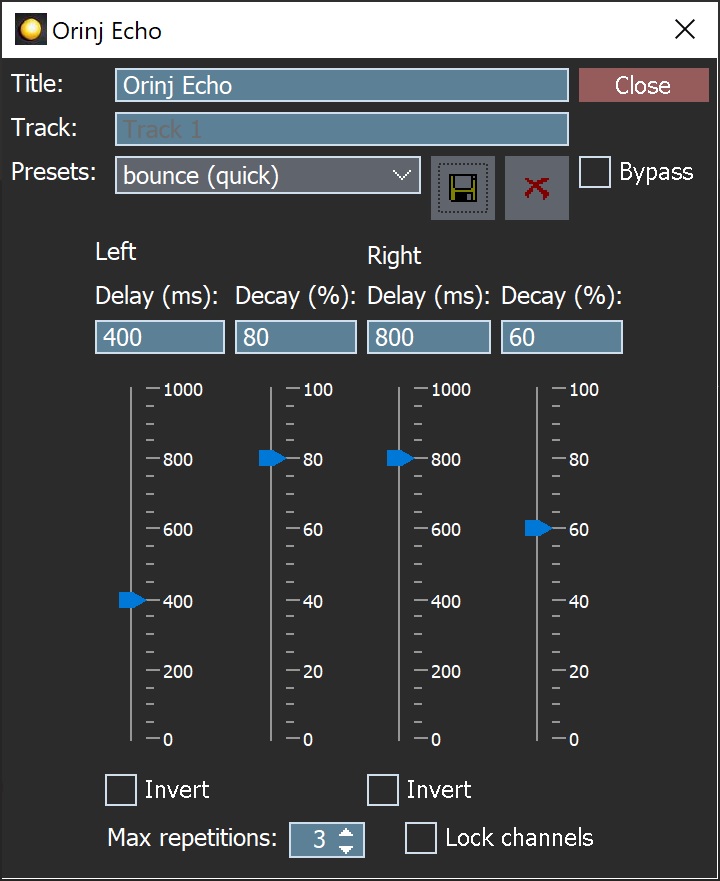
When this dialog becomes visible, the Orinj Echo effect has been added. Adjust the parameters of the echo in the dialogand click Close.
Orinj Echo parameters
See Orinj Effects for an explanation of the Title, Track, Presets, Bypass, and Lock channels controls. The remaining Orinj Echo controls are described below:
- Left channel delay: Use these controls – the box and the slider – to set the delay between the original signal and the first repetition of the echo signal in the left channel. The same amount will be used as the delay between the first and second repetition, the second and third repetition, and so on. The delay amount is specified in milliseconds (ms) and can be between 0 ms and 1000 ms (1 second).
- Left channel decay: Use these controls – the box and the slider – to set the decay of the echo. The decay is the amplitude of the first repetition as percent of the amplitude of the original signal. The same decay will be used between the first and second repetition, second and third repetition, and so on. The decay measured in percent and can be between 0 percent (complete decay and zero amplitude of the repetition) and 100 percent (no decay and repetition amplitude equal to the amplitude of the original signal).
- Left channel invert: Click on this checkbox to invert the phase of the echo signal in the left channel (to turn the signal upside down).
- Right channel delay: Use these controls – the box and the slider – to set the delay between the original signal and the first repetition of the echo signal (and between each two successive repetitions of the echo) in the right channel. The delay is measured in milliseconds and can be between 0 ms and 1000 ms.
- Right channel decay: Use these controls – the box and the slider – to set the decay of the echo signal in the right channel. The decay is measured in percent and can be between 0 percent (complete decay) and 100 percent (no decay).
- Right channel invert: Click on this checkbox to invert the phase of the echo signal in the right channel.
- Max repetitions: Use these controls – the box and the slider – to set the maximum number of repetitions that the echo should have. The maximum repetitions can be between 1 and 50.
- Dry mix: Use these controls – the box and the slider – to set the amplitude of the original signal in the output. The dry mix is measured in percent and can be between 0 percent (no original signal) and 100 percent (original signal at its original amplitude).
- Wet mix: Use these controls – the box and the slider – to set the amplitude of the echo repetitions in the output. The wet mix is measured in percent and can be between 0 percent (no repetitions) and 100 percent (repetitions at amplitudes as computed with the current decay).
See Orinj Effects for additional notes on: where Orinj effects can be used, using boxes and sliders that impact the same parameter (such as the box and slider for the left channel delay), applying effects to mono and stereo waves, and using effects during playback. See Orinj Working with effects for additional information on creating, modifying, moving, and removing effects. See Delay effect for additional information on the different types of delay effects, including echoes, in audio processing.
Automations
The Orinj Echo has the following automations.
- Left delay: This automation adds or subtracts up to 1000 ms from the delay between each successive echo repetition in the left channel.
- Right delay: This automation adds or subtracts up to 1000 ms from the delay between each successive repetition in the right channel.
- Left decay: This automation adds or subtracts up to 100 percent from the amplitude decay of repetitions in the left channel.
- Right decay: This automation adds or subtracts up to 100 percent from the amplitude decay of the repetitions in the right channel.
- Maximum repetitions: This automation adds or subtracts up to 50 from the number of maximum echo repetitions.
- Dry mix: This automation adds or subtracts up to 100 percent from the amplitude of the original signal in the output.
- Wet mix: This automation adds or subtracts up to 100 percent from the amplitude of repetitions in the output.
Right-click on the corresponding controls to add or remove automations.

Add new comment