Orinj version 9.0.0
The Orinj Reverb has three distinct parts. First, the original signal is equalized with a three-band linear phase parametric equalizer. This allows the user to create reverbs that are brighter or duller and thus simulate the properties of various rooms. Second, the equalized signal is repeated several times to create distinct repetitions, usually called "early reflections" that create some perception of a room of some size. These repetitions are usually more notable in longer reverbs (i.e., when simulating rooms of larger sizes). Third, the distinct reflections are repeated multiple times with very short delays to simulate natural reverberations. These multiple repetitions with short delays are usually called the "late reverb".
See Reverb for additional information on the properties of natural reverberations and artificial reverbs and for an explanation of the typical implementation of artificial reverbs. Note that some have argued against implementing early reflections in artificial reverbs, since these initial repetitions may sound annoying. To mitigate the strength of early reflections but preserve some perception of the room size, the Orinj Reverb uses a simple chorus on these early reflections and dilutes them, as well as implements separate decay controls for the early reflections and for the late reverb.
An example of the Orinj Reverb
The following sound sample contains two repetitions of an acoustic guitar motive. The first repetition is as recorded, without reverb. The second repetition uses the Orinj reverb with the following parameters: room size of 120 squared meters, early decay of 50%, decay of 50%, and smoothness of 25%. The reverb equalizer is flat.
Click to play this example with reverb.
Using the Orinj Reverb
The Orinj Reverb can be added to tracks, auxiliary channels, and the master channel in the multitrack session view and to waves in the single wave view.
- To add the effect to a track or an auxiliary channel in the session, first click on the track or auxiliary channel to select it. Click on Effect, Reverb, and then on Orinj Reverb in the menu.
- To add the effect to the master channel in the session, click on Track and then on Master Channel in the menu. In the master channel dialog, click on the Add button.
- To add the effect to a wave in the single wave view, click on Effect, Reverb, and then on Orinj Reverb in the menu.
You will see a dialog with the two tabs shown below. When this dialog becomes visible, the Orinj Reverb has been added. You can adjust the parameters of the reverb in the dialog and click on Close. These parameters are described below.
Orinj Reverb parameters
See Orinj Effects for notes on how to use the Title, Track, Presets, and Bypass controls. The remaining Orinj Reverb controls are as follows.
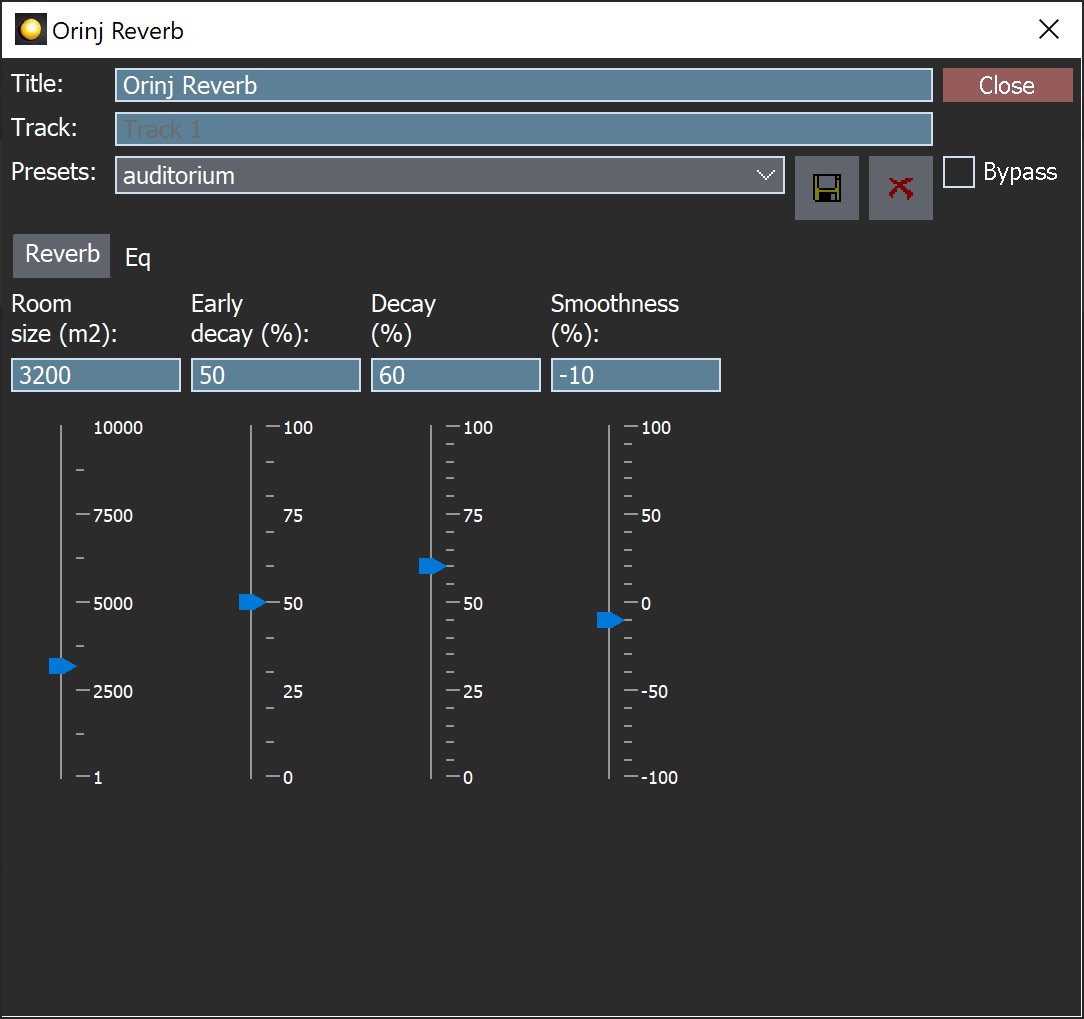
- Room size: Use these controls – the box and the slider – to set the delay between the original signal and the early reflections (assuming a constant speed of sound of approximately 300 m / s). The room size is measured in squared meters and can be between 1 m2 and 10000 m2.
- Early decay: Use these controls – the box and the slider – to set the decay of the early reverb reflections. The early decay is the ratio of amplitude of the early repetition of the signal to amplitude of the original signal. The early decay is measured in % and can be between 0% (no repetitions) and 100% (no decay and repetitions with the same amplitude as the original signal).
- Decay: Use these controls – the box and the slider – to set the decay of the reverb tail (the late reverb).
- Smoothness: Use these controls – the box and the slider – to set how many repetitions there are in the reverb. The "smoother" this reverb is, the more repetitions there are of the signal, and the more the reverb sounds like a single sound mass. The less "smooth" the reverb is, the less repetitions there are, and the more each repetition sounds like a distinct sound. The smoothness of the Orinj Reverb is an index set between -100 and 100, where 100 denotes the most repetitions and -100 denotes the least repetitions. Note that a natural sounding reverb should have a large number of repetitions. Using smoothness settings that are very low, may result in the reverb sounding unnatural, usually metallic.
- Dry: Use these controls – the box and the slider – to set the dry mix of the effect (the amplitude of the original signal in the output). The dry mix is measured in percent and can be between 0 and 100 percent.
- Wet: Use these controls – the box and the slider – to set the wet mix of the effect (the amplitude of the repetitions in the output). The wet mix is measured in percent and can be between 0 and 100 percent.
- Total length: The total length at the bottom is the approximate time in milliseconds before the reverberations reach -60 dB.
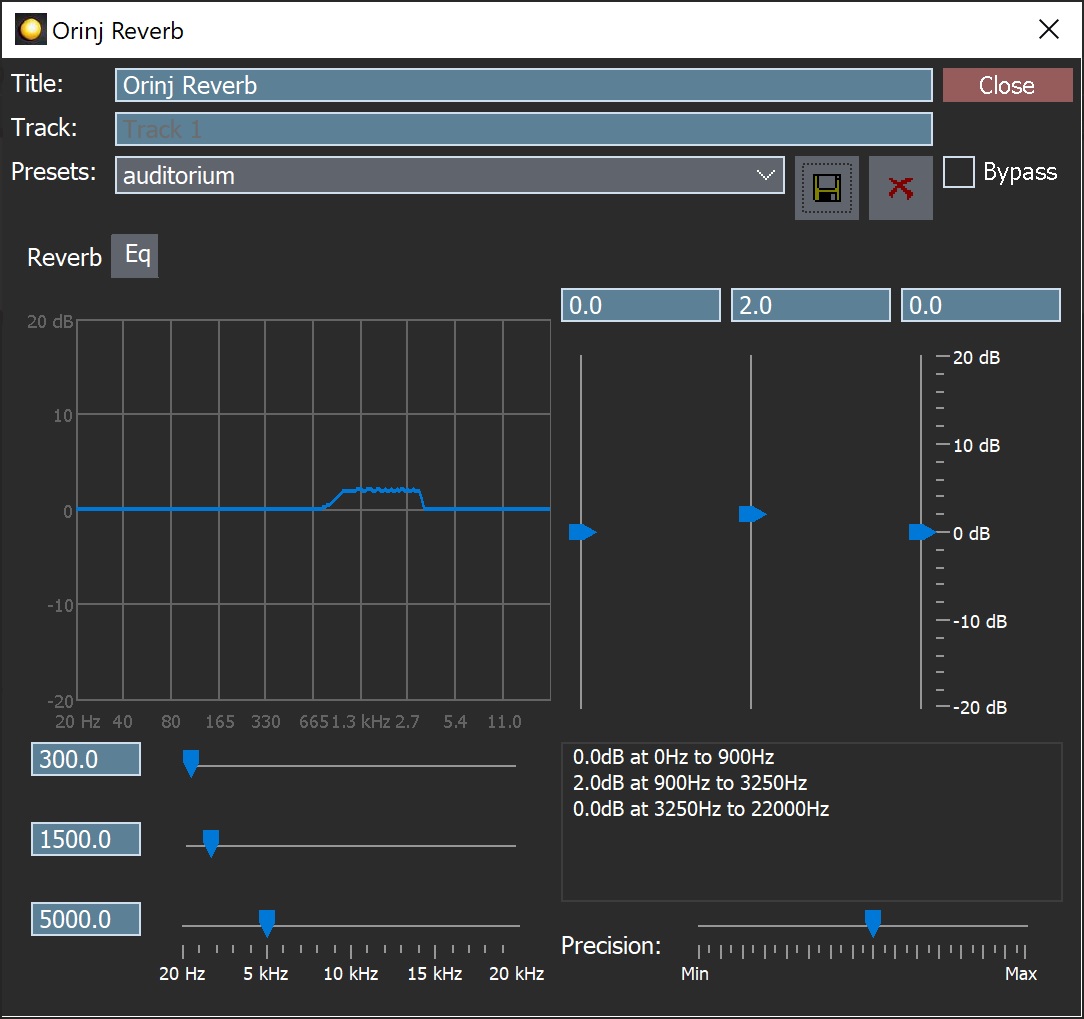
- Equalizer graph: This graph shows the actual equalization used by the Orinj Reverb.
- Frequency bands: Use these controls – the three boxes and three sliders under the equalizer graph – to define the frequency bands of the parametric equalizer. The boundaries of these bands are in the middle between the selected frequency points (where the frequency domain is treated as increasing exponentially and not linearly). The frequency bands can be between 20 Hz and 20 KHz.
- Precision: Use this slider to define the precision of the equalizer. Larger precision means better separation of frequency bands, but also requires more computational resources (i.e., the effect will be slower).
- Gain: Use these controls – the three boxes and three sliders to the right of the equalizer graph – to set the gain that will be applied to each of the three frequency bands in the equalizer. The gain is measured in decibels and can be between -20 dB and 20 dB.
- Equalizer text area: The bottom right corner describes the frequency bands and gains applied to them.
See Orinj Effects for additional notes on: where Orinj effects can be used, using boxes and sliders that impact the same parameter (such as the box and slider for the reverb room size), applying effects to mono and stereo waves, and using effects during playback. See Orinj Working with effects for additional information on creating, modifying, moving, and removing effects. See Reverb for additional information on reverbs in audio processing.
Automations
The Orinj Reverb has the following automations.
- Room size: This automation adds or subtracts up to 100000 m2 from the room size.
- Early decay: This automation adds or subtracts up to 100 percent from the early decay.
- Decay: This automation adds or subtracts up 100 percent from the decay.
- Smoothness: This automation adds or subtracts up to 100 from the smoothness.
- Dry mix: This automation adds or subtracts up to 100 percent from the dry mix.
- Wet mix: This automation adds or subtracts up to 100 percent from the wet mix.
- Frequencies: These automations add or subtract up to 20 kHz from the corresponding frequency in the equalizer.
- Gains: These automatons add or subtract up to 20 dB from the corresponding gain in the equalizer.
Right-click on the corresponding controls to add or remove automations.

Add new comment