Orinj version 9.0.0
The Orinj Shelving Filter boosts or lowers the amplitude of a band or bands of frequencies. This filter has four different forms.
- The low boost shelving filter changes the amplitude of a band of low frequencies, while leaving the amplitude of frequencies above that band unchanged.
- The high boost shelving filter changes the amplitude of a band of high frequencies, while leaving the amplitude of frequencies below that band unchanged.
- The band boost shelving filter changes the amplitude of a band of middle frequencies, while leaving the amplitudes of the frequencies in the two bands above and below the middle band unchanged.
- The band cut shelving filter changes the amplitude of frequencies in the two bands above and below a certain middle band, while leaving the amplitude of the frequencies in the middle band unchanged.
This is a shelving filter with a nonlinear phase response.
See Shelving filter for more information on this type of effect (note that a band cut shelving filter is typically described as a filter that lowers the amplitude of frequencies in some middle band, but, in Orinj, this is handled by the band boost shelving filter).
An example of the Orinj Shelving Filter
The following sound sample contains two repetitions of an electric guitar motive. The first repetition is as recorded, without any equalization. The second repetition uses a high boost shelving filter of order 6 at 1000 Hz with a gain of 8 dB.
Click to play this example with a shelving filter.
Using the Orinj Shelving Filter
The Orinj Shelving Filter can be added to tracks, auxiliary channels, and the master channel in the multitrack session view and to waves in the single wave view.
- To add the effect to a track or an auxiliary channel in the session, first click on the track or auxiliary channel to select it. Click on Effect, Filtering, and then on Orinj Shelving Filter in the menu.
- To add the effect to the master channel in the session, click on Track and then on Master Channel in the menu. In the master channel dialog, click on the Add button.
- To add the effect to a wave in the single wave view, click on Effect, Filtering, and then on Orinj Shelving Filter in the menu.
You will see the following dialog.
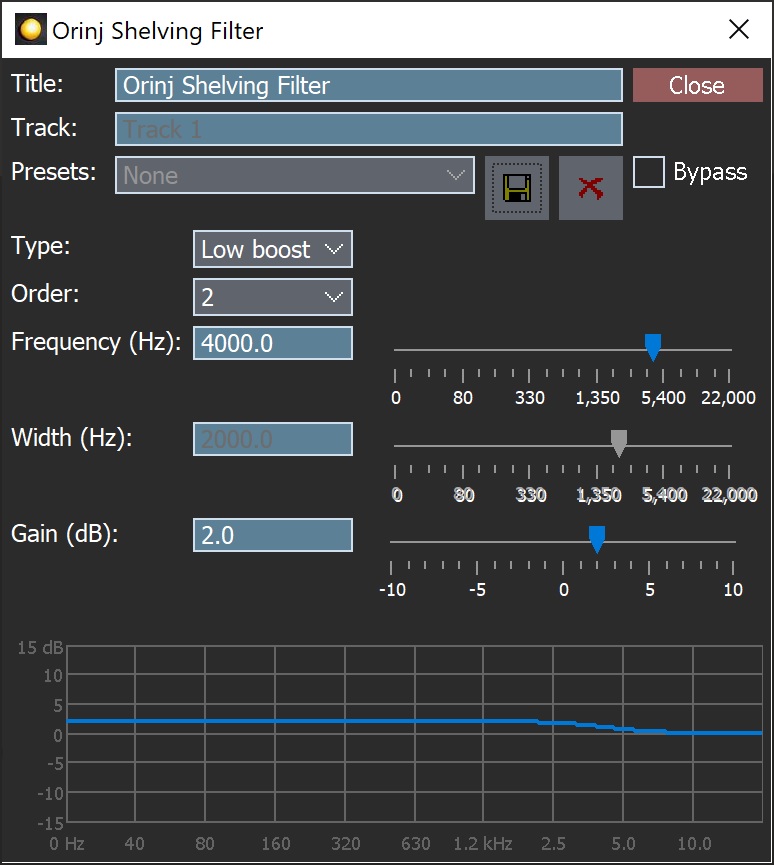
When this dialog becomes visible, the Orinj Shelving Filter effect has been added. Adjust the parameters of the shelving filter in the dialog above and click Close. The parameters are described below.
Orinj Shelving Filter parameters
See Orinj Effects for an explanation of the Title, Track, Presets, and Bypass controls. The remaining Orinj Shelving Filter controls are described below:
- Type: Use this drop-down box to select the filter type. The four filter types – low boost, high boost, band boost, and band cut – are described above.
- Order: Use this drop-down box to set the order of the filter. This is an infinite impulse response filter. At larger orders, the filter becomes more precise and its magnitude response transitions faster from the bands in which the amplitude of frequencies is unchanged to the bands in which the amplitude of frequencies is changed (the slopes in the graph will become steeper and the transition frequency bands narrower).
- Frequency: Use these controls – the box and the slider – to set the transition frequency of the low boost and high boost shelving filters or the middle frequency of the middle band of the band boost and band cut filters. The frequency is measured in Hz and can be between 20 Hz and 22 kHz.
- Width: This control is enabled only for band boost and band cut filters. Use these controls – the box and the slider – to set the width of the middle band of the band boost and band cut filters. The width is measured in Hz and can be between 20 Hz and 22 kHz.
- Gain: Use these controls – the box and the slider – to change the amplitude of frequencies in the band, in which the filter changes amplitudes (i.e., the high frequency band for the high boost filter). The gain is measured in decibels and can be between -10 dB and 10 dB.
- Filter graph: This graph shows the actual equalization that occurs in the filter.
See Orinj Effects for additional notes on: where Orinj effects can be used, using boxes and sliders that impact the same parameter (such as the box and slider for the frequency), applying effects to mono and stereo waves, and using effects during playback. See Orinj Working with effects for additional information on creating, modifying, moving, and removing effects. See Shelving filter for additional information on shelving filters in audio processing.
Automations
The Orinj Shelving Filter offers the following automations.
- Frequency: This automation adds or subtracts up to 20 kHz from the frequency.
- Width: This automation adds or subtracts up to 20 kHz from the gain.
- Gain: This automation adds or subtracts up to 10 dB from the gain.
Right-click on the corresponding controls to add or remove automations.

Add new comment