Orinj version 9.0.0
The Orinj Distortion simulates actual distortion by clipping, compressing, or expanding the wave peaks of a signal. There are many ways to introduce distortion to a signal (see Distortion). It will occur whenever the form of the waves in the underlying signal is changed, which may occur when those waves are clipped or when the amplitude of the signal is being changed very quickly, even if the waves themselves are not clipped (a compressor with very fast attack and release may introduce distortion).
An example of the Orinj Distortion
The following sound sample contains two passes over a short guitar motive. The first pass is as recorded, without the distortion. The second pass uses two-stage distortion (two distortion effects in sequence). The first distortion is soft clip distortion at -20 dB. The second one is hard clip distortion at -25 dB. Note that the soft clip distortion affects the sound even though the hard clip distortion has the lower threshold. By design, the soft clip distortion changes the values of the signal not only above the threshold, but also below its threshold (see Distortion).
Click to play this example with distortion.
Using the Orinj Distortion
The Orinj Distortion can be added to tracks, auxiliary channels, and the master channel in the multitrack session view and to waves in the single wave view.
- To add the effect to a track or an auxiliary channel in the session, first click on the track or auxiliary channel to select it. Click on Effect, Dynamics, and then on Orinj Distortion in the menu.
- To add the effect to the master channel in the session, click on Track and then on Master Channel in the menu. In the master channel dialog, click on the Add button.
- To add the effect to a wave in the single wave view, click on Effect, Dynamics, and then on Orinj Distortion in the menu.
You will see the following dialog.
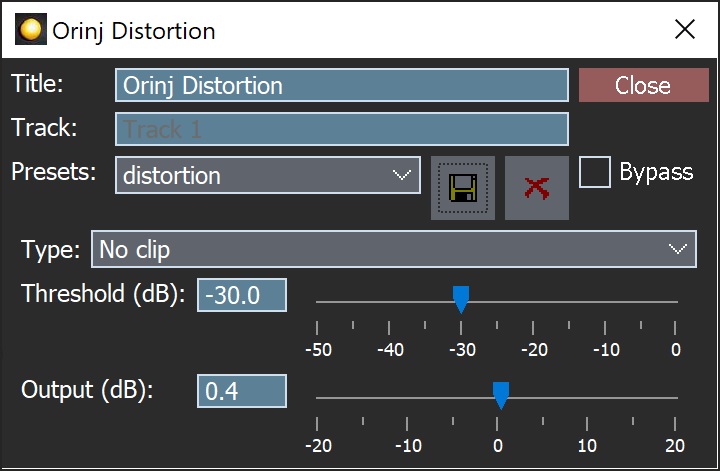
When this dialog becomes visible, the Orinj Distortion effect has been added. Adjust the parameters of the distortion in the dialog above and click Close. These parameters are described below.
Staging the Orinj Distortion
The Orinj Distortion is single stage distortion. Thus, it may not be always very pronounced. To create a more pronounced distortion, use two or more distortion effects (i.e., two-stage or multi-stage distortion). Add two or more effects to the same track one after the other and use progressively lower distortion thresholds.
A second reason the distortion may not be very audible is that, by default, both the dry mix and the wet mix or the signal are set at 100%. The original signal before the distortion is combined with the distorted signal. This also means that every distortion (every distortion stage) will effectively double the signal amplitude. You can avoid that by either reducing the effect dry mix or by changing the effect output gain.
Orinj Distortion parameters
See Orinj Effects for an explanation of the Title, Track, Presets, Bypass, and Lock channels controls. The remaining Orinj Distortion controls are described below:
- Type: Use this drop down box to set the type of distortion. There are five types of distortion (hard clip, soft clip, no clip, warm, and warmer). The mathematical operations used for all five are described in the topic Distortion. A hard clip simply cuts of the waves that exceed the distortion threshold. The soft clip rounds off the waves and then clips them. The no clip distortion compresses the peaks of the waves, but does not clip them. These three types of distortion introduce predominantly odd order harmonics in the signal. The "warm" distortion expands the peaks of the waves. It produces both odd and even order harmonics. The "warmer" distortion also expands the peaks of the waves. It introduces only even order harmonics, except for the first odd order harmonic.
- Threshold: Use these controls – the box and the slider – to set the threshold above which the signal will be clipped, compressed, or expanded. The threshold is measured in decibels (from the maximum signal amplitude possible) and can be between -50 dB and 0 dB.
- Output: Use these controls – the box and the slider – to set the output gain of the signal. This is the gain that will be applied to the signal after the signal is clipped or compressed. The output gain is measured in decibels and can be between -20 dB and 20 dB.
- Dry mix: Use these controls – the box and the slider – to set the amplitude of the original signal in the output. The dry mix is measured in percent and can be between 0% and 100%.
- Wet Mix: Use these controls – the box and the slider – to set the amplitude of the distorted signal in the output. The wet mix is measured in percent and can be between 0% and 100%.
See Orinj Effects for additional notes on: where Orinj effects can be used, using boxes and sliders that impact the same parameter (such as the box and slider for the threshold), applying effects to mono and stereo waves, and using effects during playback. See Orinj Working with effects for additional information on creating, modifying, moving, and removing effects. See Distortion for additional information on the distortion in audio processing.
Automations
The Orinj Distortion offers the following automations.
- Threshold: This automation adds or subtracts up to 50 dB from the distortion threshold.
- Output: This automation adds or subtracts up to 20 dB from the amplitude of the total output signal.
- Dry mix: This automation adds or subtracts up to 100% from the amplitude of the original signal in the output signal.
- Wet mix: This automation adds or subtracts up to 100% from the amplitude of the distorted signal in the output signal.
Right-click on the corresponding controls to add or remove automations.

Add new comment