Orinj version 9.0.0
The Orinj Flanger introduces one repetition of the signal with a short delay and no decay. The delay of the repetition varies over time, which causes changes in pitch.
An example of the Orinj Flanger
The following sound sample contains two repetitions of a guitar solo. The first repetition is as recorded, without the flanger. The second repetition uses a stereo flanger: signal delay of 10 ms in the left channel and 15 ms in the right channel, 1.01 pitch change in the left channel and 1.02 pitch change in the right channel (approximately 17 cents and 34 cents), and 0.5 Hz oscillation in the left channel and 0.8 Hz in the right channel.
Click to play this example with a flanger.
Using the Orinj Flanger
The Orinj Flanger can be added to tracks, auxiliary channels, and the master channel in the multitrack session view and to waves in the single wave view.
- To add the effect to a track or an auxiliary channel in the session, first click on the track or auxiliary channel to select it. Click on Effect, Delay, and then on Orinj Flanger in the menu.
- To add the effect to the master channel in the session, click on Track and then on Master Channel in the menu. In the master channel dialog, click on the Add button.
- To add the effect to a wave in the single wave view, click on Effect, Delay, and then on Orinj Flanger in the menu.
You will see the following dialog.
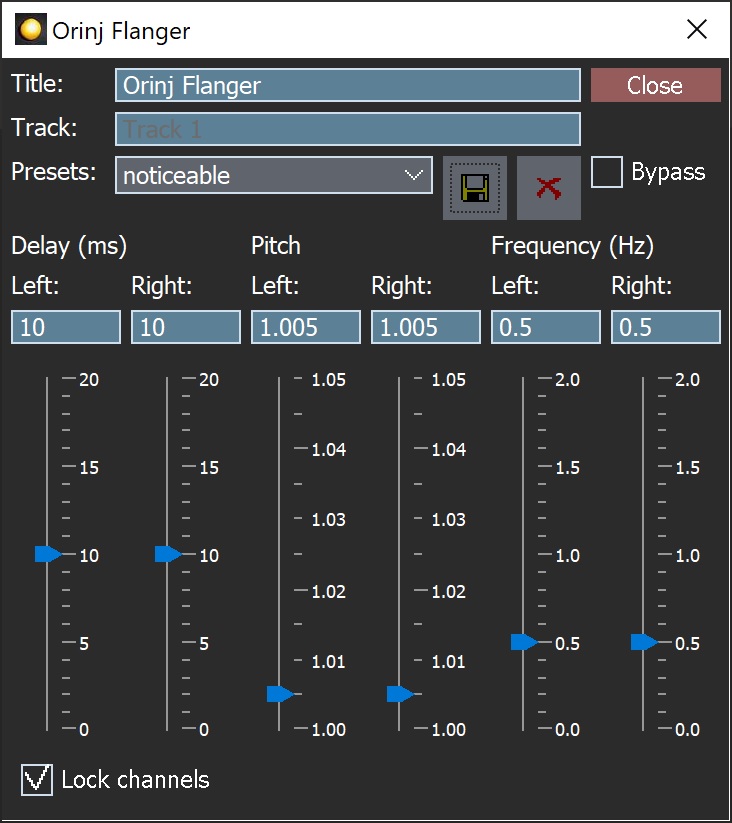
When this dialog becomes visible, the Orinj Flanger effect has been added. Adjust the parameters of the flanger in the dialog above and click Close.
Orinj Flanger parameters
See Orinj Effects for an explanation of the Title, Track, Presets, Bypass, and Lock channels controls. The remaining Orinj Flanger controls are described below:
- Left delay: Use these controls – the box and the slider – to set the center of the delay of the signal repetition in the left channel. This is equivalent to the "manual" control in many flangers. The delay is specified in milliseconds (ms) and can be between 0 ms and 20 ms. If for example, the delay is set to 10 ms here, the actual delay will vary up and down around 10 ms (e.g., between 5 ms and 15 ms or between 8 ms and 12 ms, depending on the pitch controls).
- Right delay: Use these controls – the box and the slider – to set the center of the delay in the right channel.
- Left pitch: Use these controls – the box and the slider – to set the maximum pitch change in the delayed signal repetition in the left channel. This is equivalent to the "width" control in many flangers. The pitch can be between 1 (no pitch) and 1.05 (approximately one semitone). The higher the pitch setting, the wider the sweep in the flanger delay.
- Right pitch: Use these controls – the box and the slider – to set the maximum pitch change in the right channel.
- Left frequency: Use these controls – the box and the slider – to set the frequency of the flanger delay oscillation in the left channel. This is equivalent to the "rate" control in many flangers. The frequency is measured in Hz and can be between 0 Hz and 5 Hz.
- Right frequency: Use these controls – the box and the slider – to set the frequency of the flanger delay oscillation in the right channel.
See Orinj Effects for additional notes on: where Orinj effects can be used, using boxes and sliders that impact the same parameter (such as the box and slider for the left channel delay), applying effects to mono and stereo waves, and using effects during playback. See Orinj Working with effects for additional information on creating, modifying, moving, and removing effects. See Flanger for additional information on this effect in audio processing.
Automations
The Orinj Flanger offers the following automations.
- Left delay: This automation adds or subtracts up to 20 milliseconds from the left channel delay.
- Right delay: This automation adds or subtracts up to 20 milliseconds from the right channel delay.
- Left pitch: This automation adds or subtracts up to 0.05 (about half a tone) from the left channel pitch.
- Right pitch: This automation adds or subtracts up to 0.05 (about half a tone) from the right channel pitch.
- Left channel low frequency oscillation: This automation adds or subtracts up to 1 Hz from the LFO frequency in the left channel.
- Right channel low frequency oscillation: This automation adds or subtracts up to 1 Hz from the LFO frequency in the right channel.
Right-click on the corresponding controls to add or remove automations.

Add new comment