Orinj version 9.0.0
The Orinj Phaser combines the input signal to the output of a sequence of phase shifting filters with changing parameters. Combining the original signal with the output of the filters colors the sound similarly to a short (slapback) delay. Varying the parameters of these filters creates a wah wah type sound.
See Phaser for more information on this type of effect. The phase shifting filters are all pass filters. They change the phase of frequencies in the signal by a different amount for each frequency, but do not change the amplitude of the frequencies in the signal. However, when the output of the filters is combined with the original signal, because of the changes in phase, the amplitudes of some frequencies are reduced and the amplitudes of others are preserved. The magnitude response of the effect looks like that of a slapback delay, with notches – several bands of frequencies with lower amplitude that are spread out in the frequency range.
The filters are designed so that their parameters oscillate over time. This cases the notches to shift left and right in the frequency spectrum. This creates a wah wah effect.
An example of the Orinj Phaser
The following sound sample contains two repetitions of a guitar solo. The first repetition is as recorded, without the phaser. The second repetition uses a stereo phaser (with different parameters in the left and right channels): the phaser is centered at 4000 Hz on the left and 3000 Hz on the right; spread is 5000 Hz in both channels; the LFO frequency is 5 Hz on the left and 2.5 Hz on the right, with LFO gain of 85% in both channels; phaser gain is 90% in both channels and the output gain is -6 dB in both channels.
Click to play this example with a phaser.
Using the Orinj Phaser
The Orinj Phaser can be added to tracks, auxiliary channels, and the master channel in the multitrack session view and to waves in the single wave view.
- To add the effect to a track or an auxiliary channel in the session, first click on the track or auxiliary channel to select it. Click on Effect, Delay, and then on Orinj Phaser in the menu.
- To add the effect to the master channel in the session, click on Track and then on Master Channel in the menu. In the master channel dialog, click on the Add button.
- To add the effect to a wave in the single wave view, click on Effect, Delay, and then on Orinj Phaser in the menu.
You will see the following dialog.
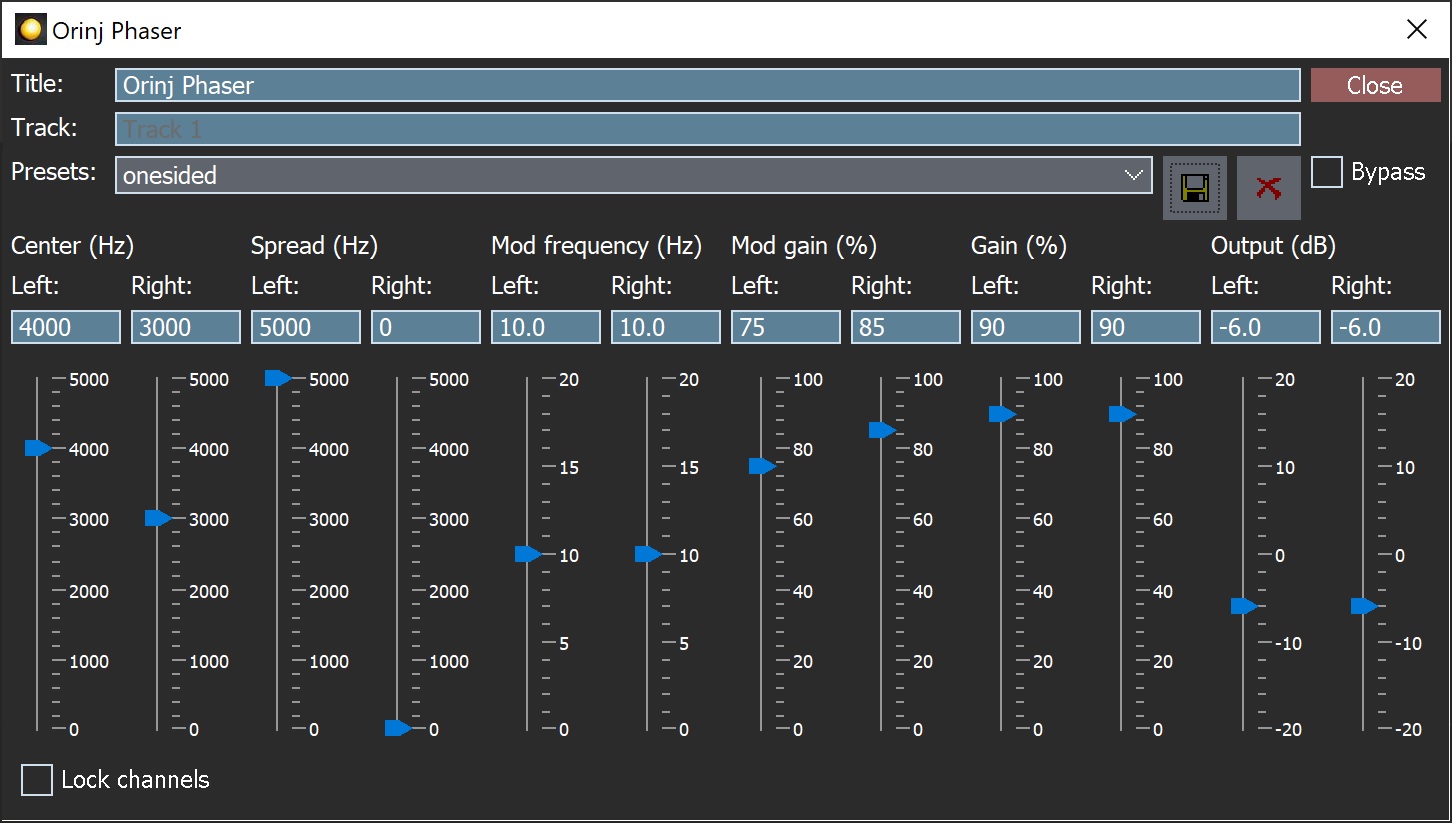
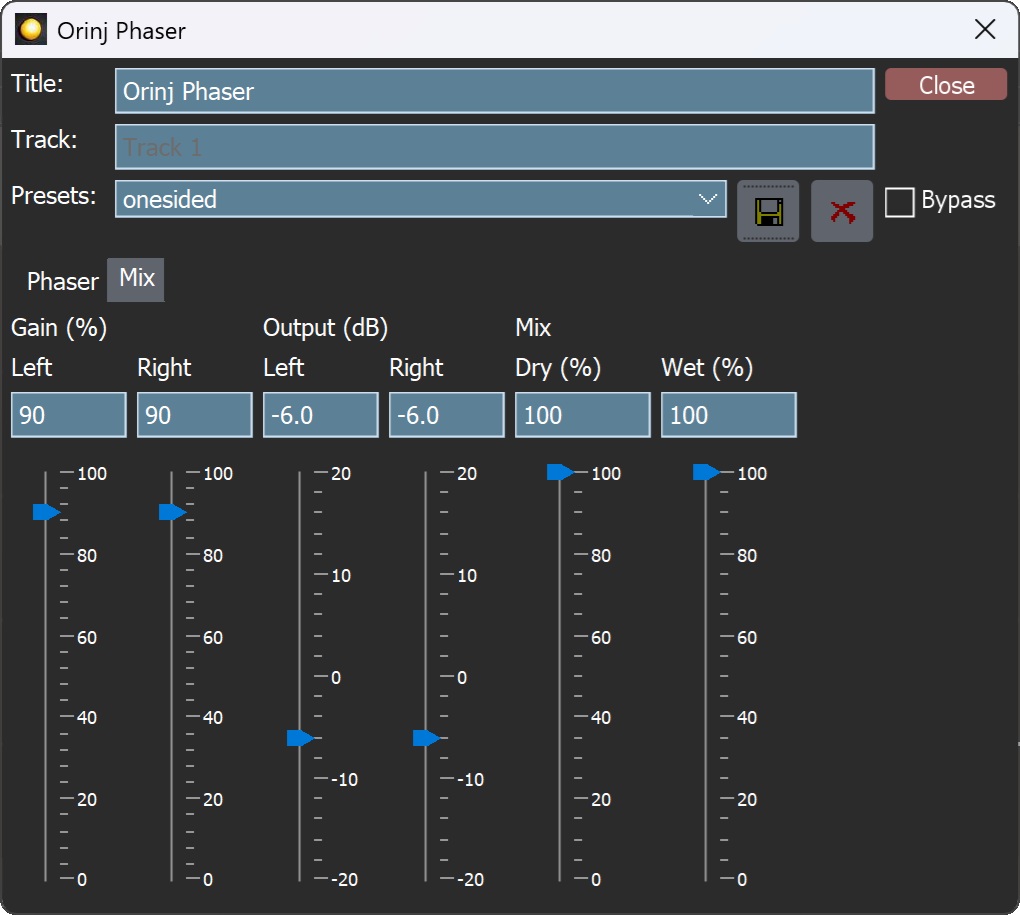
When this dialog becomes visible, the Orinj Phaser effect has been added. Adjust the parameters of the phaser and click on Close. The parameters of the effect are described below.
Orinj Phaser parameters
See Orinj Effects for an explanation of the Title, Track, Presets, and Bypass controls. The remaining Orinj Phaser controls are described below:
- Left center: Use these controls – the box and the slider – to adjust where the notches in the magnitude response of the phaser are centered in the left channel. The phaser uses four first order phase shifters, which means that the magnitude response of the phaser has two notches. The center is measured in Hz and can be between 0 Hz and 5000 Hz. Changes to the center will make the phaser more or less audible, depending on the input signal.
- Right center: Use these controls – the box and the slider – to adjust where the notches in the magnitude response of the phaser are centered in the right channel.
- Left spread: Use these controls – the box and the slider – to adjust how far away from each other the notches are in the left channel. The spread is measured in Hz and can be between 0 Hz and 5000 Hz. Changes to the spread are often not very audible.
- Right spread: Use these controls – the box and the slider – to adjust how far away from each other the notches are in the right channel.
- Left mod frequency: Use these controls – the box and the slider – to adjust how fast the notches move left and right (towards low and high frequencies respectively) over time in the left channel. The modulation frequency (or lfo) is measured in Hz and can be between 0 Hz and 20 Hz. At 1 Hz, for example, the notches will shift to the left, then to the right, and then come back to their original place once per second, which would be similar to a wah wah that is pressed once per second.
- Right mod frequency: Use these controls – the box and the slider – to adjust how fast the notches move left and right over time in the right channel.
- Left mod gain: Use these controls – the box and the slider – to adjust the amplitude applied to the shift in the notches in the left channel. The higher the mod gain, the farther left and right these notches will sweep, making the sweep faster in the frequency spectrum and the effect more noticeable. The mod gain is measured in percent and can be between 0% and 100%.
- Right mod gain: Use these controls – the box and the slider – to adjust the amplitude applied to the shift in the notches in the right channel.
- Left gain: Use these controls – the box and the slider – to adjust the gain applied to the input signal in the left channel, when this input is added to the output of the phase shifters (it does not impact the signal going into the phase shifters). The gain is measured in percent and can be between 0% and 100%.
- Right gain: Use these controls – the box and the slider – to adjust the gain applied to the input signal in the right channel.
- Left output gain: Use these controls – the box and the slider – to adjust the gain applied to the total phaser output in the left channel. The output gain is measured in dB and can be between -20 dB and 20 dB.
- Right output gain: Use these controls – the box and the slider – to adjust the gain applied to the total phaser output in the right channel.
- Dry mix: Use these controls – the box and the slider – to adjust the amplitude of the original signal in the output. The dry mix is measured in percent and can be between 0 and 100 percent.
- Wet mix: Use these controls – the box and the slider – to adjust the amplitude of the repetitions. The wet mix is measured in percent and can be between 0 and 100 percent.
See Orinj Effects for additional notes on: where Orinj effects can be used, using boxes and sliders that impact the same parameter (such as the boxes and sliders for the gains), applying effects to mono and stereo waves, and using effects during playback. See Orinj Working with effects for additional information on creating, modifying, moving, and removing effects. See Phaser for additional information on phasers in audio processing.
Automations
The Orinj Phaser offers the following automations.
- Left center: This automation adds or subtracts up to 5 kHz from the left center.
- Right center: This automation adds or subtracts up to 5 kHz from the right center.
- Left spread: This automation adds or subtracts up to 5 kHz from the left spread.
- Right spread: This automation adds or subtracts up to 5 kHz from the right spread.
- Left modulation frequency: This automation adds or subtracts up to 20 Hz from the left mod frequency.
- Right modulation frequency: This automation adds or subtracts up to 20 Hz from the right mod frequency.
- Left modulation gain: This automation adds or subtracts up to 100 percent from the left mod gain.
- Right modulation gain: This automation adds or subtracts up to 100 percent from the right mod gain.
- Left gain: This automation adds or subtracts up to 100 percent from the left gain.
- Right gain: This automation adds or subtracts up to 100 percent from the right gain.
- Left output gain: This automation adds or subtracts up to 20 dB from the left output gain.
- Right output gain: This automation adds or subtracts up to 20 dB from the right output gain.
- Dry mix: This automation adds or subtracts up to 100 percent from the dry mix.
- Wet mix: This automation adds or subtracts up to 100 percent from the wet mix.
Right-click on the corresponding controls to add or remove automations.

Add new comment