Orinj version 9.0.0
The Orinj Simple Compressor adjusts the amplitude of the incoming signal to both soften sharp amplitude changes and, usually, to bring together quieter and louder parts of the signal. This thus is a standard compressor. An explanation of how compressors work is provided in the topic on the Orinj Compressor. The Orinj Simple Compressor differs from the Orinj Compressor in that the Simple Compressor allows for only one threshold and does not permit compressing / expanding separate frequency bands separately.
An example of the Orinj Simple Compressor
The following sound sample contains an acoustic guitar solo. The two channels of the recording differ. The left channel contains the guitar solo as recorded, without compression. The right channel uses heavy compression: the compression threshold is -25 dB (the solo tends to peak at about -5 dB and averages at about -15 dB); the compressor attack is 1 ms, release is 400 ms; this is a forward looking peak compressor that looks forward by 1 ms; the compensation gain is 10 dB.
Click to play this example with a simple compressor.
Using the Orinj Simple Compressor
The Orinj Simple Compressor can be added to tracks, auxiliary channels, and the master channel in the multitrack session view and to waves in the single wave view.
- To add the effect to a track or an auxiliary channel in the session, first click on the track or auxiliary channel to select it. Click on Effect, Dynamics, and then on Orinj Simple Compressor in the menu.
- To add the effect to the master channel in the session, click on Track and then on Master Channel in the menu. In the master channel dialog, click on the Add button.
- To add the effect to a wave in the single wave view, click on Effect, Dynamics, and then on Orinj Simple Compressor in the menu.
You will see the following dialog.
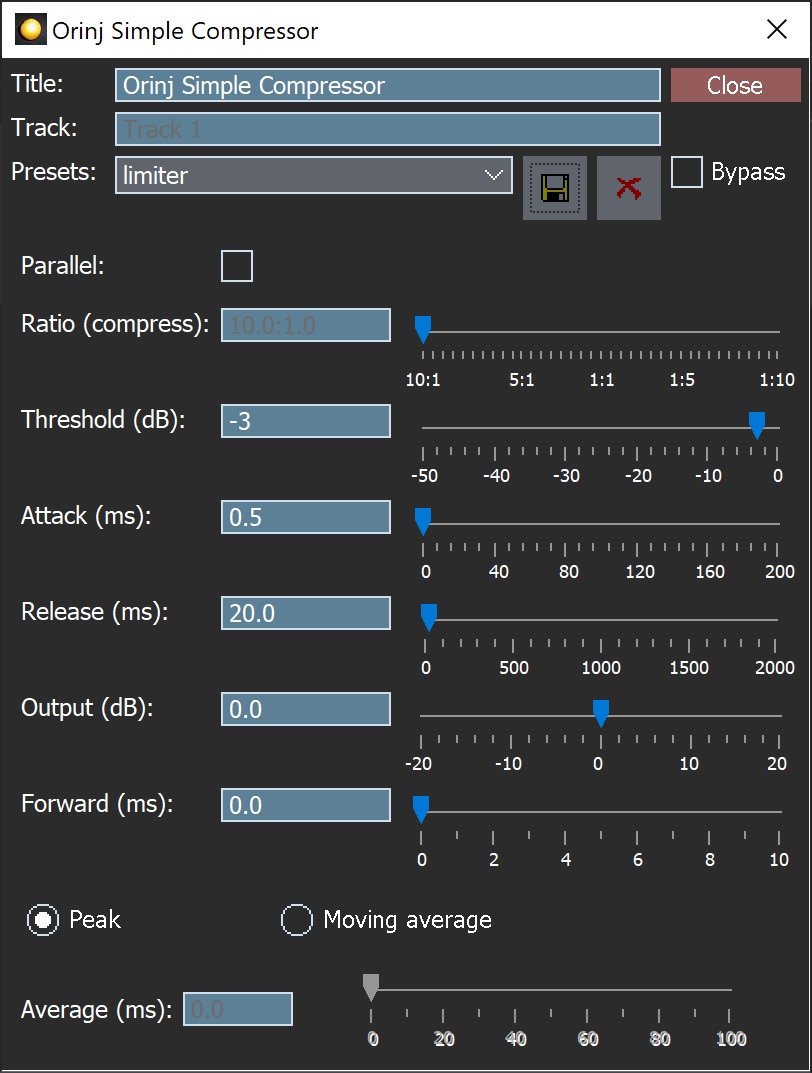
When the dialog becomes visible, the compressor has been added. Adjust the compressor parameters in the dialog and click on Close. The parameters of the Orinj Simple Compressor are described below.
Orinj Simple Compressor parameters
See Orinj Effects for notes on the Title, Track, Presets, and Bypass controls. The remaining Orinj Simple Compressor controls are as follows.
- Parallel: Use this checkbox to make this a parallel compressor. A parallel compressor adds the input signal to its output signal. While this reduces the amount of compressor, it preserves some of the characteristics of the loud signals that are compressed.
- Ratio: Use this slider to set the compression / expansion ratio of the compressor. This is the ratio at which the difference between the amplitude of the signal and the threshold is adjusted. The ratio can be between 10:1 (maximum compression) to 1:10 (maximum expansion). A ratio of 5:1, for example, will mean that the difference between the amplitude of the incoming signal and the compression threshold will be compressed (divided) by 5, if the amplitude of the signal exceeds the threshold.
- Threshold: Use these controls – the box and the slider – to set the threshold of the compressor. The threshold of the compressor is measured in decibels and can be between -50 dB and 0 dB, where 0 dB is the maximum amplitude that the digital signal can carry, given its sampling resolution.
- Attack: Use these controls – the box and the slider – to set the attack of the simple compressor. The attack is the time it takes for the compressor to change the amplitude of the signal so that the compression ratio moves from 1:1 (no compression or expansion) to the specified compression or expansion ratio. The attack of the simple compressor is measured in milliseconds (ms) and can be between 0 ms and 200 ms.
- Release: Use these controls – the box and the slider – to set the release of the simple compressor. The release is the time it takes the compressor to change the amplitude of the signal so that the compression ratio changes from the specified compression ratio back to 1:1. The release is measured in milliseconds (ms) and can be between 0 ms and 2000 ms.
- Output: Use these controls – the box and the slider – to set the output gain of the simple compressor. This is the gain that will be added to the signal, after it is adjusted by the compressor. The gain is measured in decibels and can be between -20 dB and 20 dB.
- Forward: Use these controls – the box and the slider – to set the amount of time that the simple compressor looks ahead when adjusting the amplitude of the signal. With value of 5 ms, for example, the compressor will begin to adjust the amplitude of the signal 5 ms before that signal reaches a compression / expansion threshold. This look ahead time parameter is included to allow quick compression at the very beginning of signal peaks, but without a very short attack, since very short attacks can change the underlying form of the signal and introduce distortion. If the attack of the compressor is also set at 5 ms, then the compressor will reach its full compression / expansion ratio at the moment at which the signal reaches the specific compression / expansion threshold. The amount of time that the compressor looks ahead is measured in milliseconds and can be between 0 ms and 10 ms.
- Peak / moving average: Use these buttons to select whether the compressor should monitor the peaks of the amplitude envelope or an average of the values of the amplitude envelope for an interval of time (see below for the length of the interval). A moving average of the values will make the transitions between amplitudes and the corresponding reactions of the compressor smoother.
- Average: Use these controls – the box and the slider – to define the length of the interval, over which the compressor will compute and monitor a moving average of the values of the amplitude envelope. The moving average interval is measured in ms and can be between 0 ms and 100 ms.
See Orinj Effects for additional notes on: where Orinj effects can be used, using boxes and sliders that impact the same parameter (such as the box and slider for the compressor attack), applying effects to mono and stereo waves, and using effects during playback. See Orinj Working with effects for additional information on creating, modifying, moving, and removing effects. See Compressor (of dynamics) for additional information on the compressors in audio processing.
Automations
The Orinj Simple Compressor contains the following automations.
- Ratio: This automation adds or subtracts up to 10 from the numerator, when compressing, or denominator, when expanding, of the compression ratio.
- Threshold: This automation adds or subtracts up to 50 dB from the threshold.
- Attack: This automation adds or subtracts up to 200 ms from the attack.
- Release: This automation adds or subtracts up to 2000 ms from the release.
- Gain: This automation adds or subtracts up to 20 dB from the output gain.
Right-click on the corresponding controls to add or remove automations.

Add new comment