Orinj version 9.0.0
The Orinj Convolution applies the impulse response of some system – amplifier, reverb or other – to the signal, as if the signal is put through that system.
For example, Orinj is distributed with an example impulse response, that of the classic Ampeq 835 bass amplifier combo. Applying the Ampeq impulse response to the signal mimics what would happen if the signal was put through that amplifier. This includes a drop in high frequencies, a slight reverb, and so on.
An example of the Orinj Convolution
The following sound sample contains two repetitions of a short guitar solo. The first repetition is as recorded, without the convolution. The second repetition convolves the signal with the short Ampeq 835 impulse, with compensation gain of about -6 dB.
Click to play this example with convolution.
Using the Orinj Convolution
The Orinj Convolution can be added to tracks, auxiliary channels, and the master channel in the multitrack session view and to waves in the single wave view.
- To add the effect to a track or an auxiliary channel in the session, first click on the track or auxiliary channel to select it. Click on Effect, Filtering, and then on Orinj Convolution in the menu.
- To add the effect to the master channel in the session, click on Track and then on Master Channel in the menu. In the master channel dialog, click on the Add button.
- To add the effect to a wave in the single wave view, click on Effect, Filtering, and then on Orinj Convolution in the menu.
You will see the following dialog.
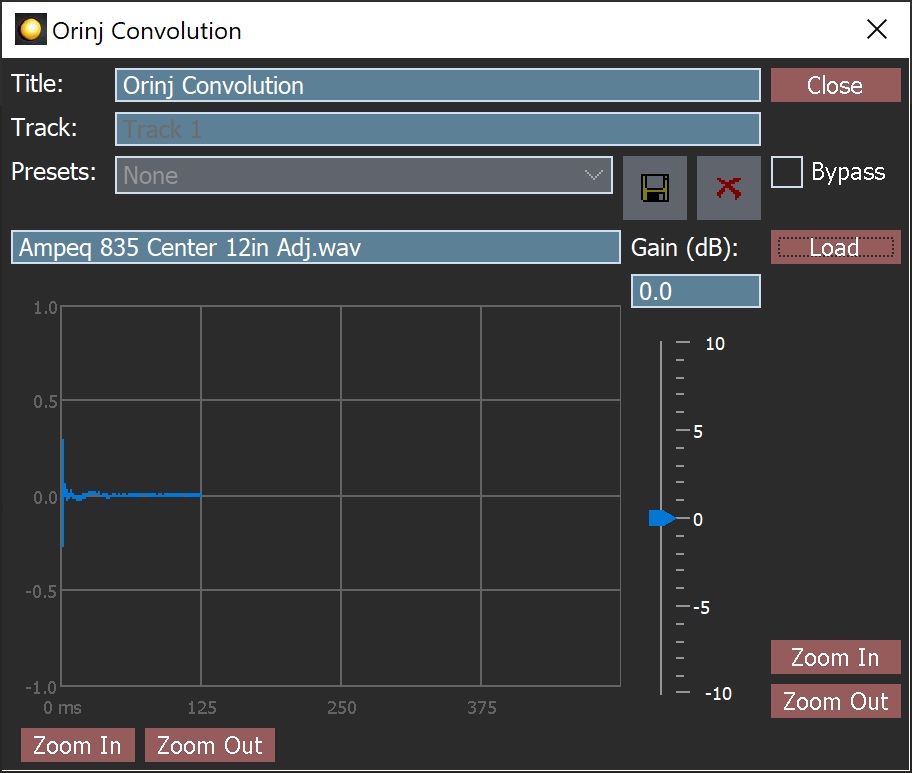
When this dialog becomes visible, the Orinj Convolution effect has been added. Adjust the parameters of the convolution in the dialog above and click Close.
Orinj Convolution parameters
See Orinj Effects for an explanation of the Title, Track, Presets, Bypass, and Lock channels controls. The remaining Orinj Convolution controls are described below:
- Load: Use this button to load an impulse response. The convolution has no pre-loaded impulse responses and will not have an effect until you load an impulse response. Orinj is distributed with two impulse responses – that of the Ampeq 835 bass amplifier combo, recorded 12 inches away from the combo speaker with a microphone placed at the center of the speaker. Both files reside in the "impulses" folder of the Orinj installation. Both files contain the same impulse response, but one is shorter and does not contain the full tail of the impulse response.
- Gain: Use these controls – the box and the slider – to set the additional gain of the impulse response. Impulse responses may introduce gain into the signal. The Ampeq 835 impulse response, for example, will introduce anywhere between 5 dB and 8 dB gain to a mid-range guitar recording. The gain controls of the Orinj convolution can compensate so that the signal does not clip. The gain is measured in decibels and can be between -10 dB and 10 dB.
- Zoom In and Zoom Out: Use these buttons to zoom in or out in the impulse response graph. These buttons have no effect on the actual convolution and impact only the graph.
See Orinj Effects for additional notes on: where Orinj effects can be used, using boxes and sliders that impact the same parameter (such as the box and slider for the left channel delay), applying effects to mono and stereo waves, and using effects during playback. See Orinj Working with effects for additional information on creating, modifying, moving, and removing effects.
Impulse response format
The Orinj Convolution expects that impulse responses are stored in standard wave files.
Impulse responses sampling rates and resolutions
The Orinj convolution effect is designed to be used with impulse responses with any sampling rate or standard PCM sampling resolution. The impulse response will, however, be resampled at the signal sampling rate and resolution before it is applied to the signal. For example, an impulse response recorded and computed at 96 kHz and 24 bits – even though it is probably more precise – will be recomputed to 44.1 kHz and 16 bits, if the signal itself is at 44.1 kHz and 16 bits.
Impulse response length
Longer impulse responses better represent the system they are intended to describe, but require more computations. They may be intensive, depending on the computer, and may cause breaks in the playback. In the session, these can be pre-processed by setting the track to be pre-mixed.
Impulse response channels
The Orinj convolution can use impulse responses that describe two different channels.
Impulse responses of various types of systems
Certain audio processing systems – amplifiers assuming no distortion, microphones, usually equalizers, reverbs – are linear and do not vary in time. They can easily be described completely by their impulse response. The Orinj Convolution effect works with with such impulse responses
Automations
The Orinj Convolution automates only one parameter.
- Gain: This automation adds or subtracts up to 10 dB from the output gain.
Right-click on the corresponding controls to add or remove the automation.

Add new comment