Orinj version 9.0.0
The Orinj Notch Filter 2 removes a narrow band of frequencies from the signal. See Notch filter for more information on this type of effect.
This is a notch filter with a nonlinear phase response.
An example of the Orinj Notch Filter 2
The following sound sample contains two repetitions of an electric guitar motive. The first repetition is as recorded, without a notch filter. The second repetition uses a very wide notch filter at 600 Hz with width of 15000 Hz.
Click to play this example with a notch filter.
Using the Orinj Notch Filter 2
The Orinj Notch Filter 2 can be added to tracks, auxiliary channels, and the master channel in the multitrack session view and to waves in the single wave view.
- To add the effect to a track or an auxiliary channel in the session, first click on the track or auxiliary channel to select it. Click on Effect, Filtering, and then on Orinj Notch Filter 2 in the menu.
- To add the effect to the master channel in the session, click on Track and then on Master Channel in the menu. In the master channel dialog, click on the Add button.
- To add the effect to a wave in the single wave view, click on Effect, Filtering, and then on Orinj Notch Filter 2 in the menu.
You will see the following dialog.
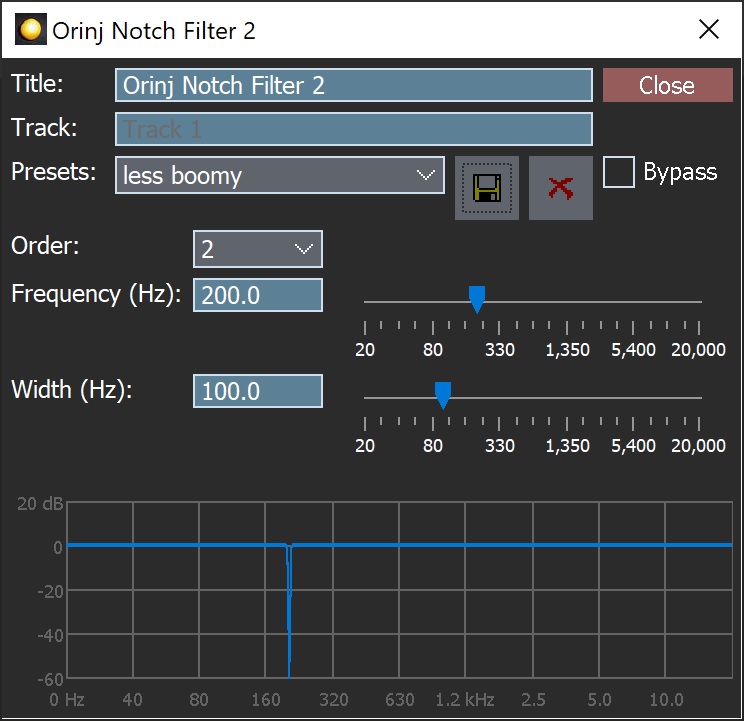
When this dialog becomes visible, the Orinj Notch Filter 2 effect has been added. Adjust the parameters of the notch filter in the dialog above and click Close. The parameters are described below.
Orinj Notch Filter 2 parameters
See Orinj Effects for an explanation of the Title, Track, Presets, and Bypass controls. The remaining Orinj Notch Filter 2 controls are described below.
- Order: Use this drop-down box to set the order of the filter. At larger orders, the filter becomes more precise and its magnitude response transitions faster into and out of the notch.
- Frequency: Use these controls – the box and the slider – to set the midpoint frequency of the notch of the filter. The frequency is measured in Hertz and can be between 20 Hz and 20 KHz.
- Width: Use these controls – the box and the slider – to set the width of the top of the notch. The width is measured in Hertz and can be between 20 Hz and 20 KHz. The width of this notch filter is the inverse of its Q factor.
- Filter graph: This graph shows the actual equalization that occurs in the filter.
The presets of the Orinj Notch Filter 2 are suggestions that may have to be changed depending on your recording. For example, the preset to make a recording less boomy sets uses a notch filter frequency of 200 Hz, but you may have to choose a different one (usually between 100 Hz and 300 Hz to make it less boomy; see Equalizer). Move the filter frequency to the left and to the right during playback to find the best setting for your purpose.
See Orinj Effects for additional notes on where Orinj effects can be used, using boxes and sliders that impact the same parameter (such as the box and slider for the frequency), applying effects to mono and stereo waves, and using effects during playback. See Orinj Working with effects for additional information on creating, modifying, moving, and removing effects. See Notch filter and Equalizer for additional information on the different types of notch filters in audio processing.
Automations
The Orinj Notch Filter 2 offers the following automations.
- Frequency: This automation adds or subtracts up to 20 kHz from the frequency.
- Width: This automation adds or subtracts up to 20 kHz from the width.
Right-click on the corresponding controls to add or remove automations.

Add new comment